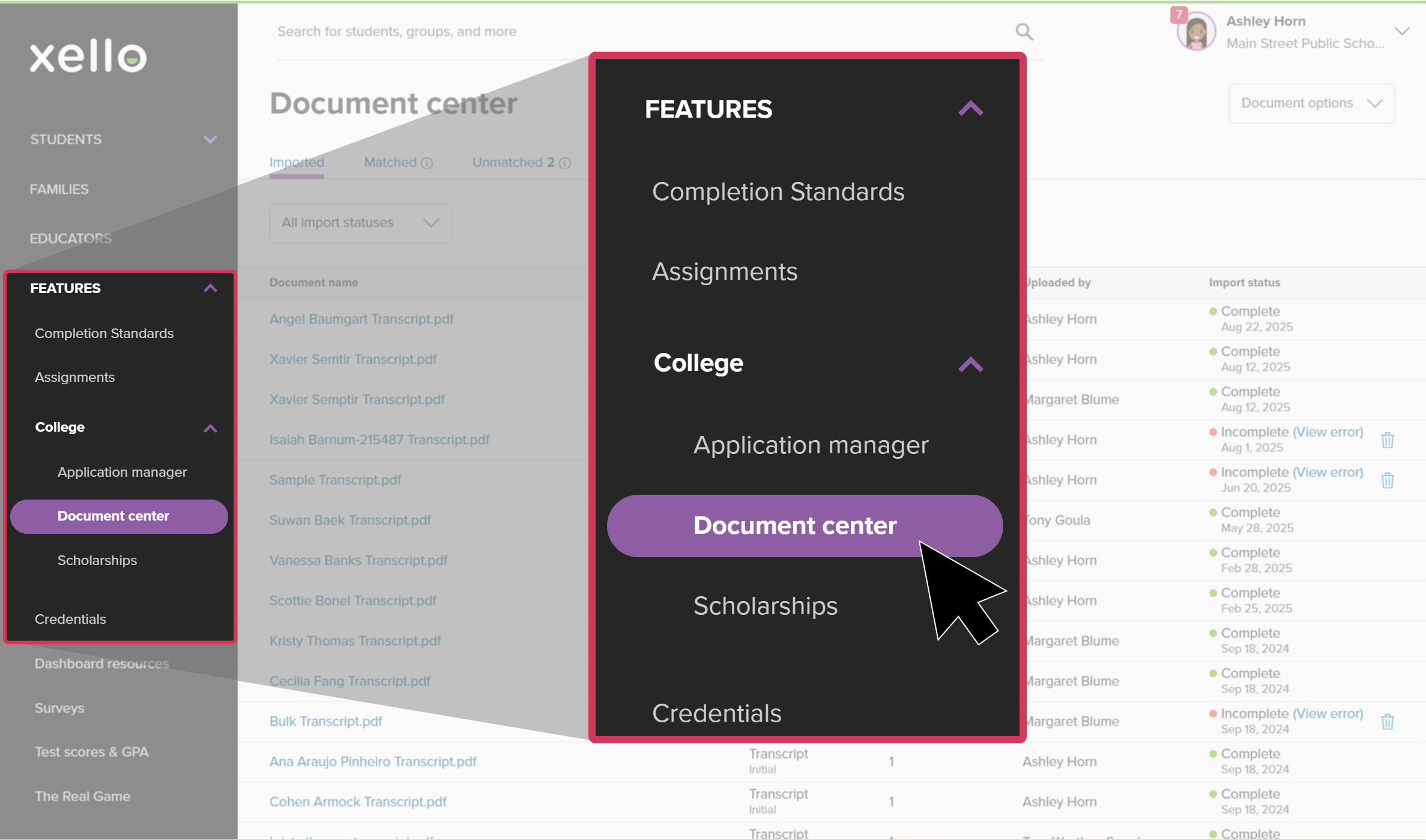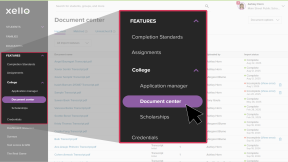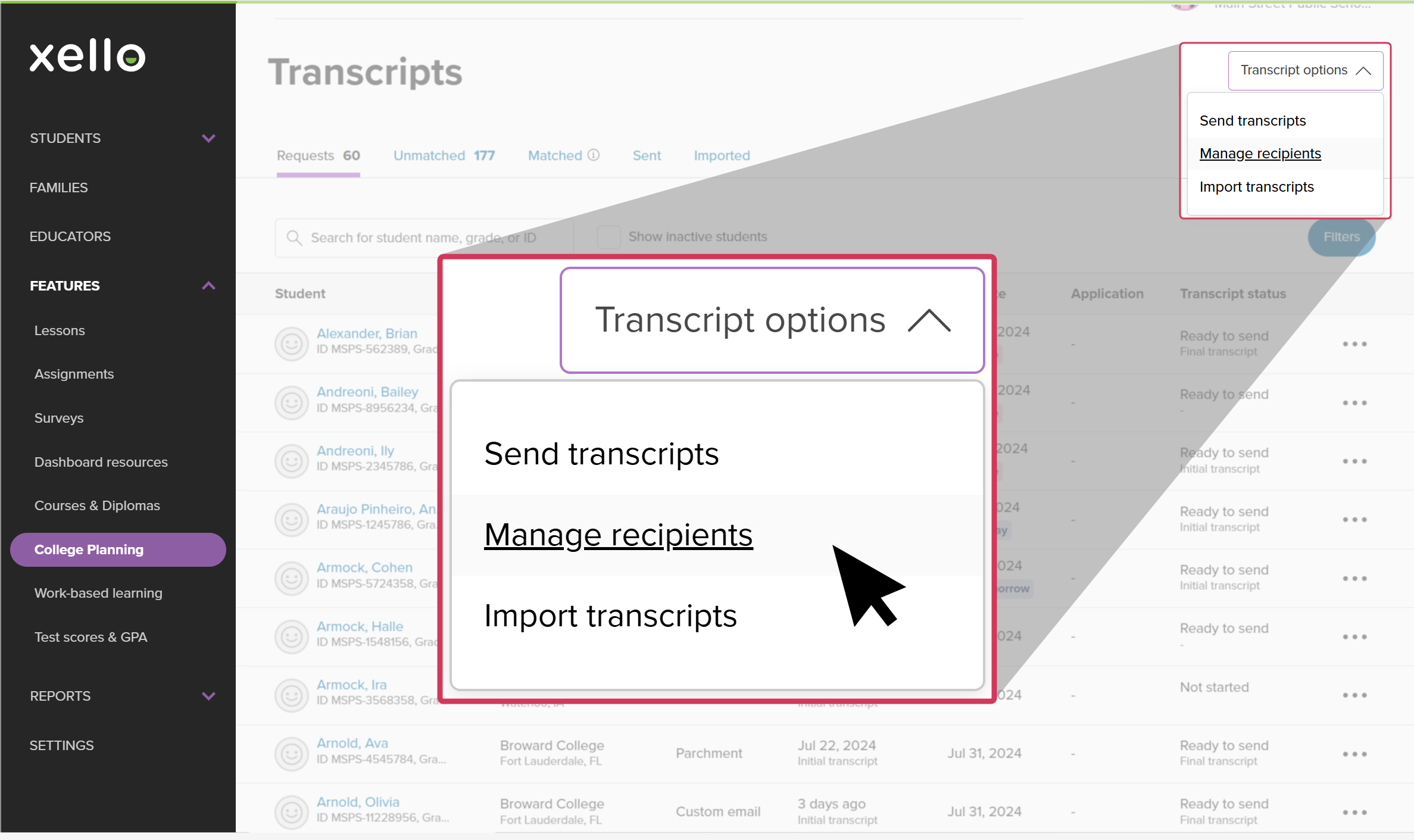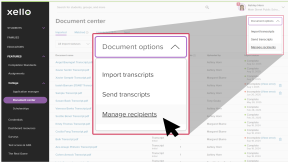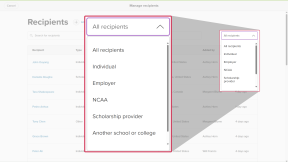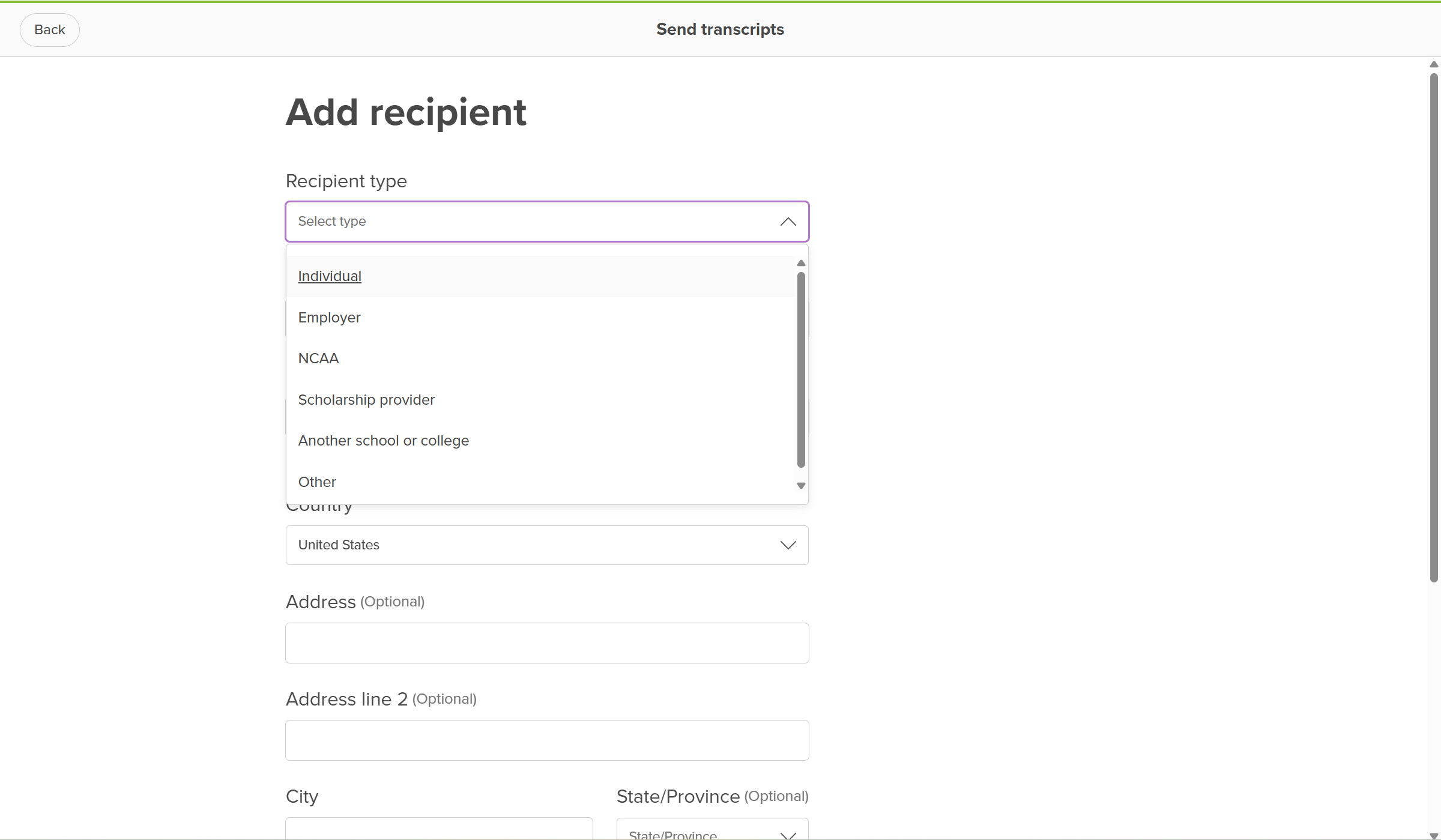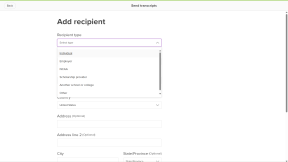Transcripts may need to be sent to places other than the college a student is applying to. This could include employers, the NCAA, scholarship providers, and other schools or institutions (including international schools or those not in Xello). Using the Transcripts feature in Xello, you can send a student’s transcript to one of these non-colleges.
When you send a transcript to a non-college, you’ll need to create a “recipient” to send the transcript to. This recipient information includes the name, the email address (when applicable), optional fields such as address, and the type of recipient. Types of recipients include:
- Individual
- Employer
- NCAA
- Scholarship provider
- Another school or college
- Other
Creating and managing recipients will help streamline the process when it’s time to send transcripts for students. Adding recipients can also be done at the same time as sending the transcript.
To manage and add transcript recipients:
- From your educator account, under Features, click College and select Document center.
- Click the Document options dropdown and select Manage recipients.
- On the Manage recipients page you can do the following:
- Use the search bar to look for existing recipients.
- Narrow the list by recipient type. Click the All recipients dropdown and choose a type.
- Click on a recipient name to view and edit their details.
- Click Add recipient to open the form and fill out the recipient type, name, email address (if applicable), and other optional information.
- Click Save. A success banner will indicate the recipient was added.
Additional resources
-
PDF
PDFAdmin quick guide on transcript request notificationsOne-pager quick guide on how to set educators up with email notifications for student transcript requests.
-
PDF
PDFStudent quick guide on transcriptsQuick guide for students on how to request transcripts, create an application tracker and view the progress of their transcript request.
-
PDF
PDFTranscripts quick guideUse this quick guide to learn how to complete transcript requests from students, including how to import, send, and track the progress of the transcript.
-
Recording