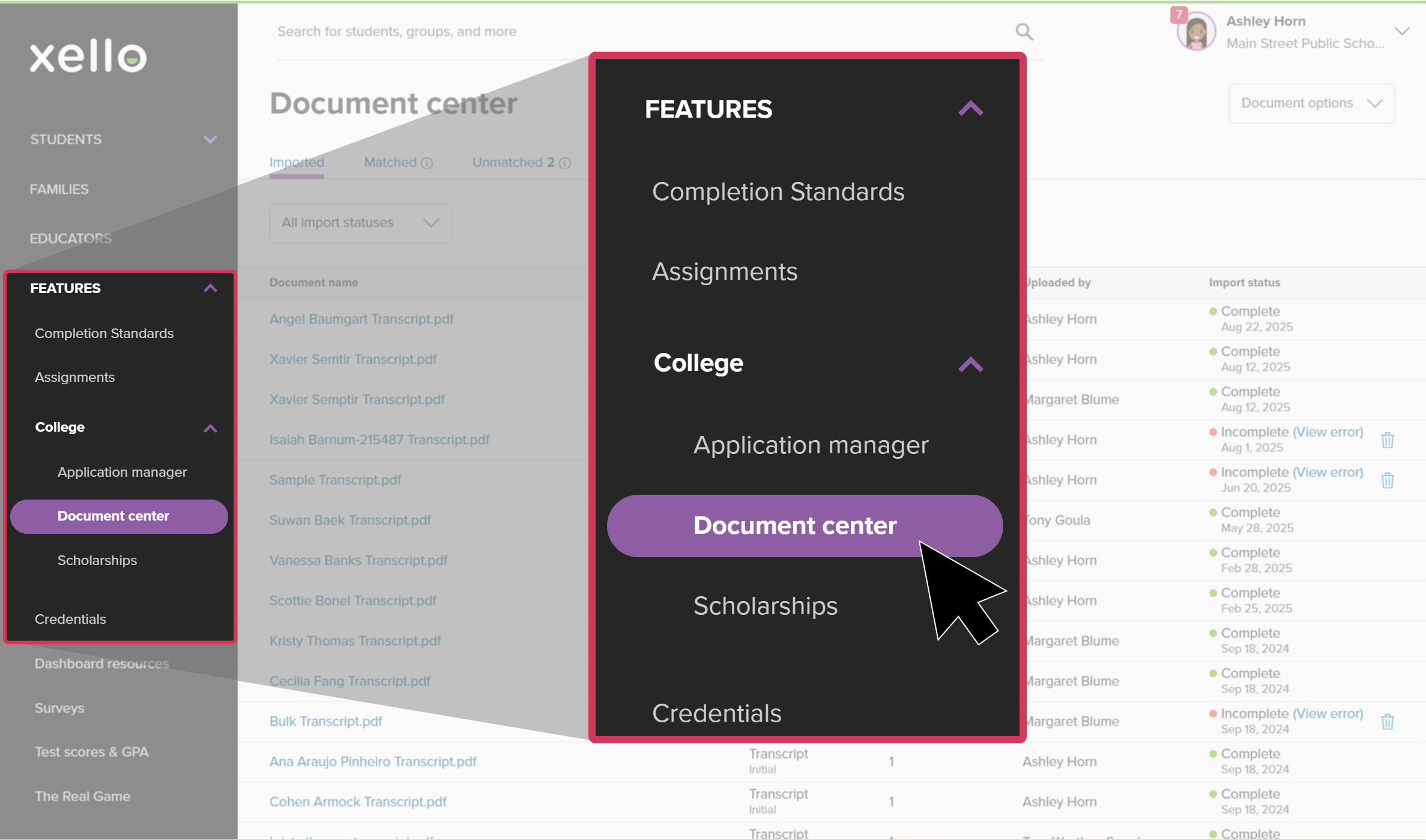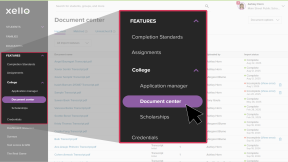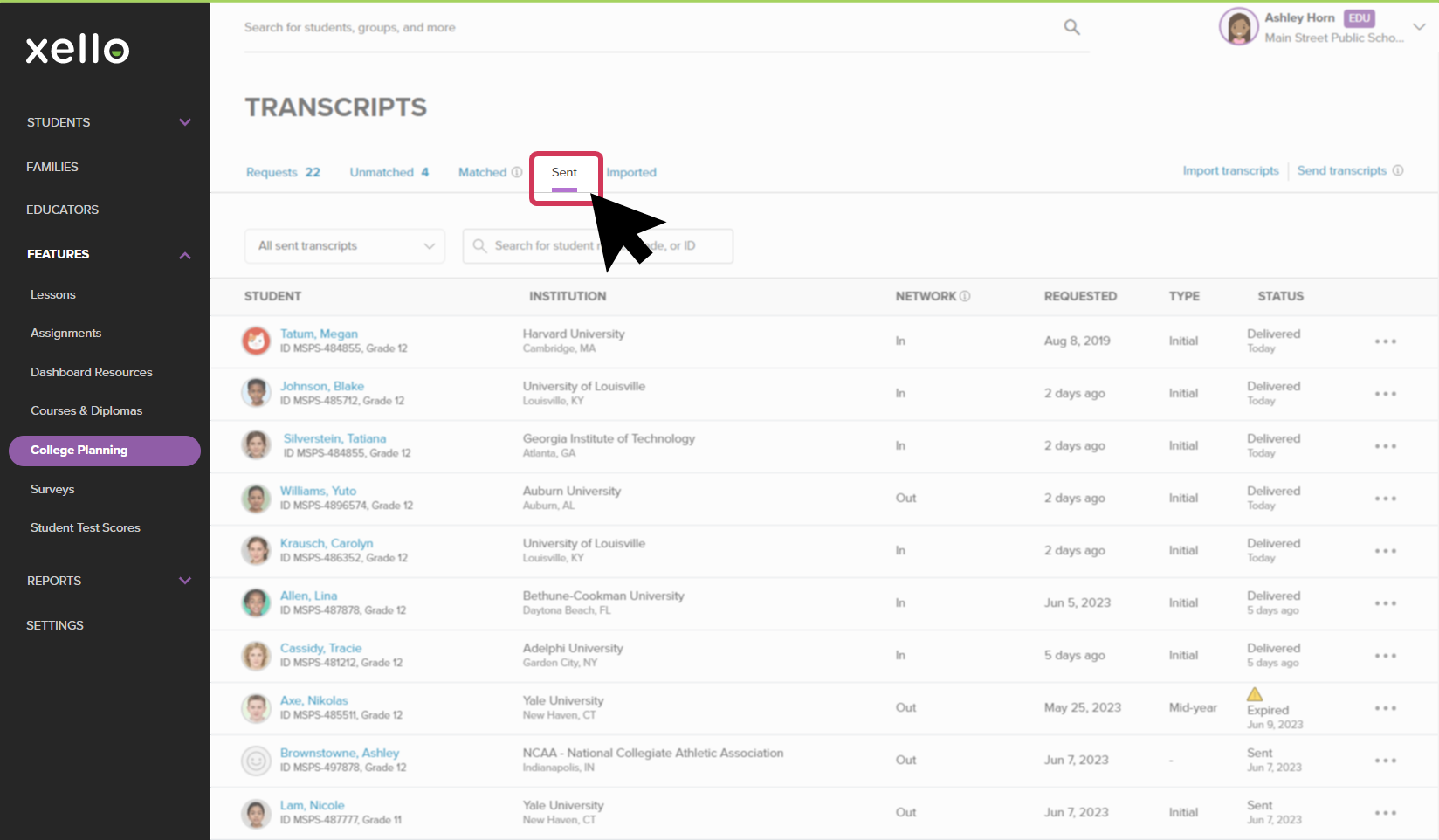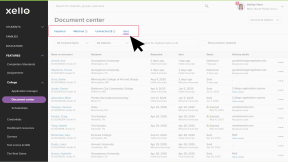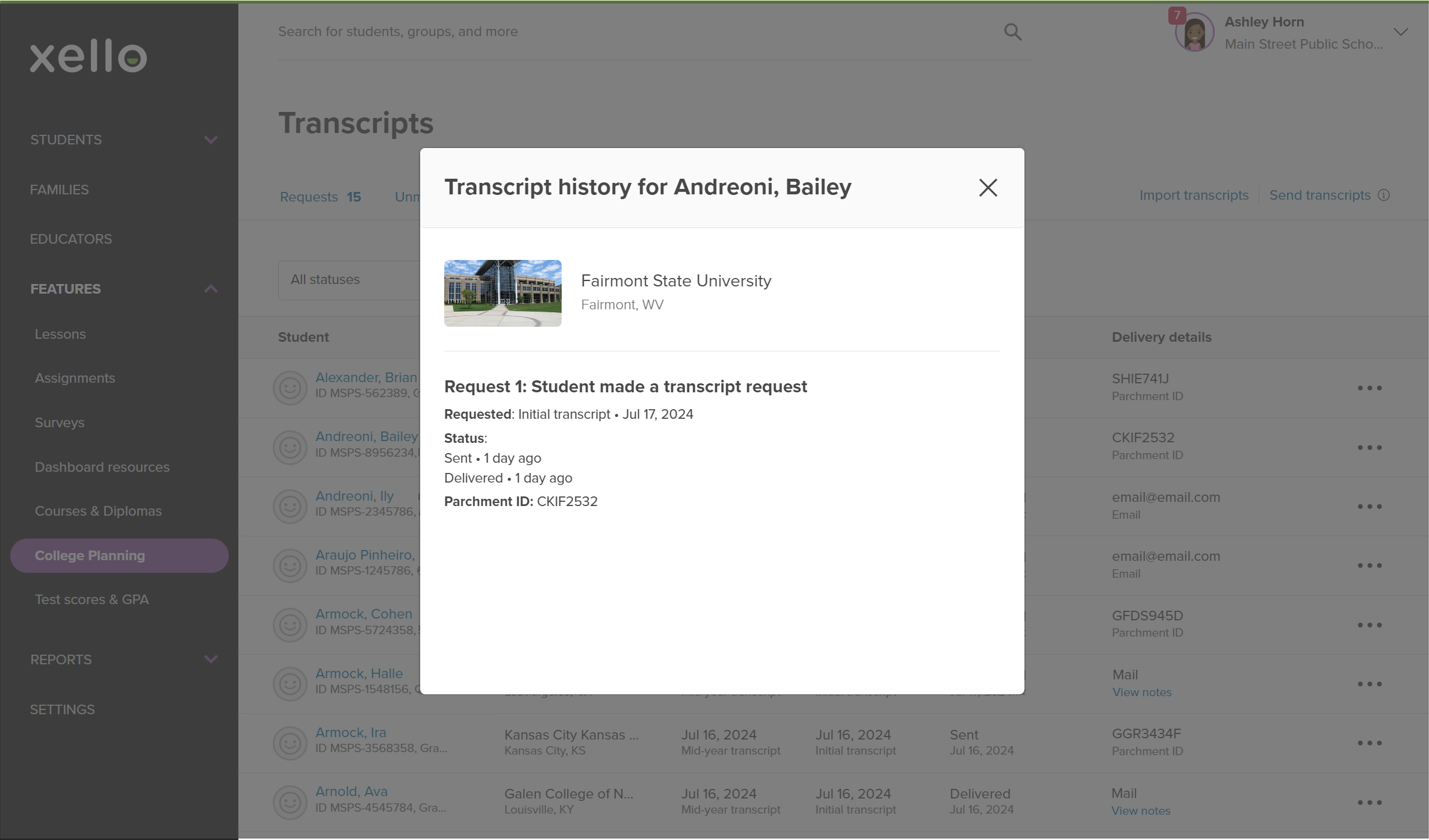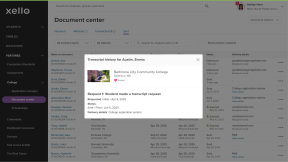You can view and track the progress of requested transcripts you've sent to institutions. View information such as when the request was made, the transcript sent, and whether the institution has received or opened the transcript.
To see the progress of sent transcripts for an individual student:
- From your educator account, under Features, click College and select Document center.
- Click the Sent tab to open the student list of transcripts that have been sent.
- Browse the list or use the search bar to locate the student whose transcript you wish to view. From the right of their name, click the three dot icon and select Track progress.
- This opens an action box with the student information, and the current point of the transcript’s journey.
Transcript statuses are as follows:
- Sent: The transcript has been sent via Parchment, email, or another delivery method.
- Delivered: The transcript has been made available to the recipient.
- Downloaded: The transcript was downloaded or sent to the institution’s admissions system.
- Expired: The transcript wasn’t downloaded within the delivery window.
Additional resources
-
Recording
recordingCollege Application manager overview NewCheck out this overview to learn how educators can efficiently manage all student college application requests, transcripts, and recommendation letters from the College Application manager.
-
PDF
PDFStudent quick guide on transcriptsQuick guide for students on how to request transcripts, create an application tracker and view the progress of their transcript request.
-
PDF
PDFTranscripts quick guideUse this quick guide to learn how to complete transcript requests from students, including how to import, send, and track the progress of the transcript.
-
Xello Academy
Xello AcademyManaging Transcripts through XelloIn this course, you'll learn to import and view student transcripts; view and fulfill transcript requests; track their progress; and feel confident in helping students request transcripts in their college application journey.
-
Short video
Short videoPaying for college - student-facing videoHelp students learn how to navigate their financial aid options. From applying for FAFSA to learning about scholarships, grants, work-study, and loans.
-
Recording