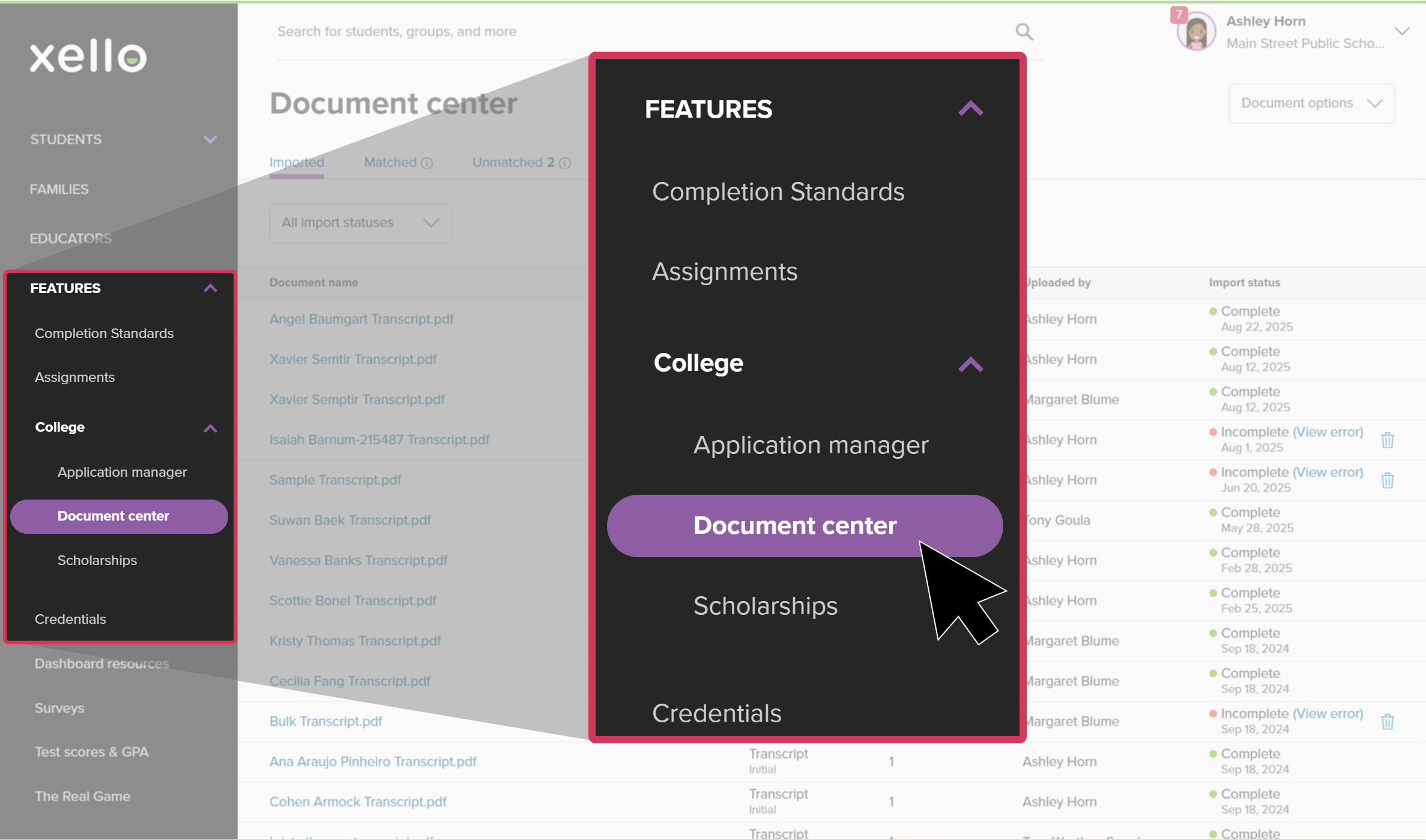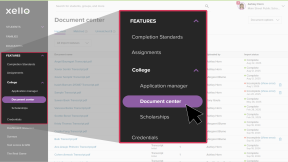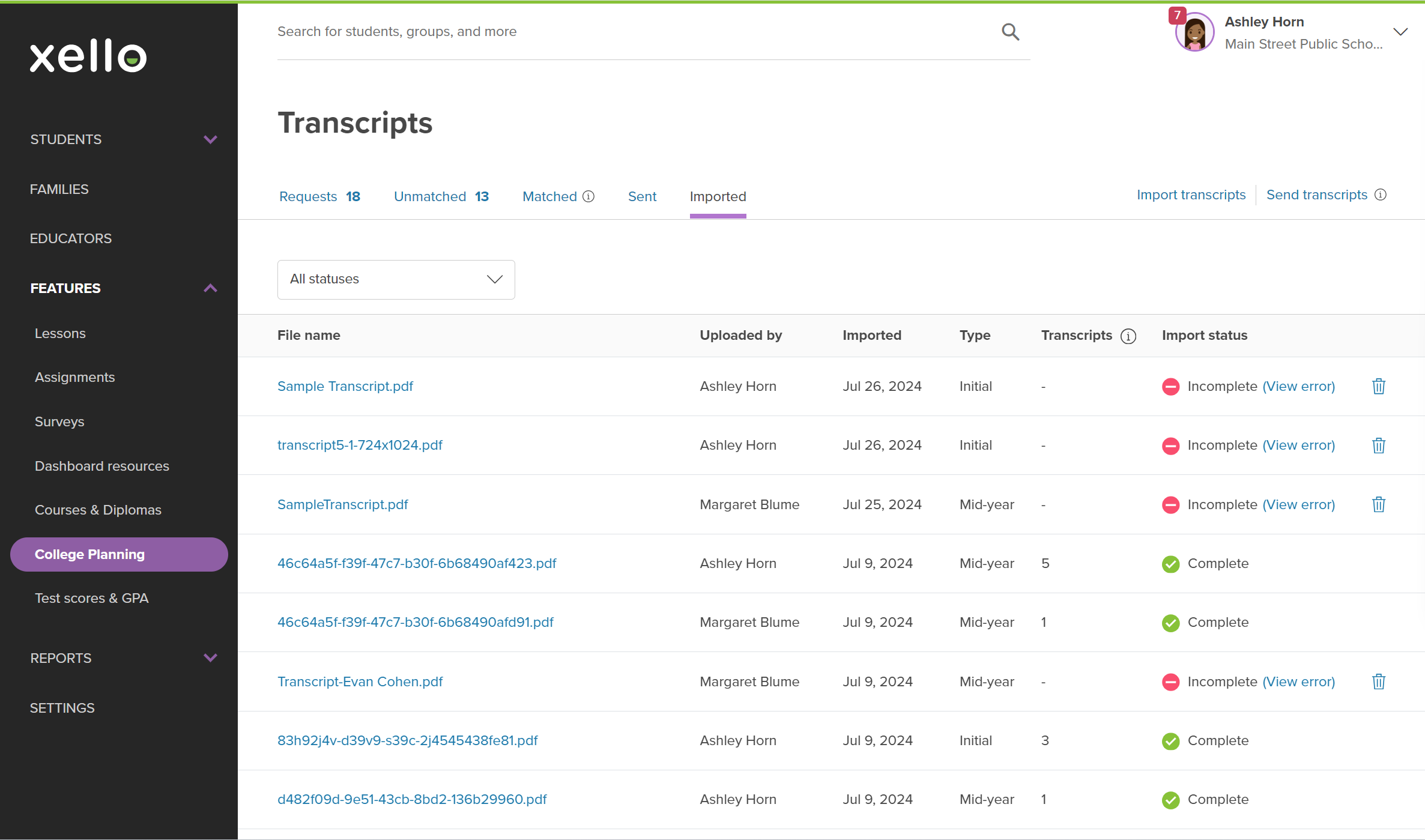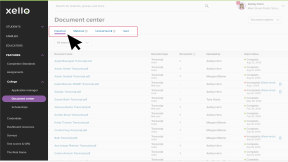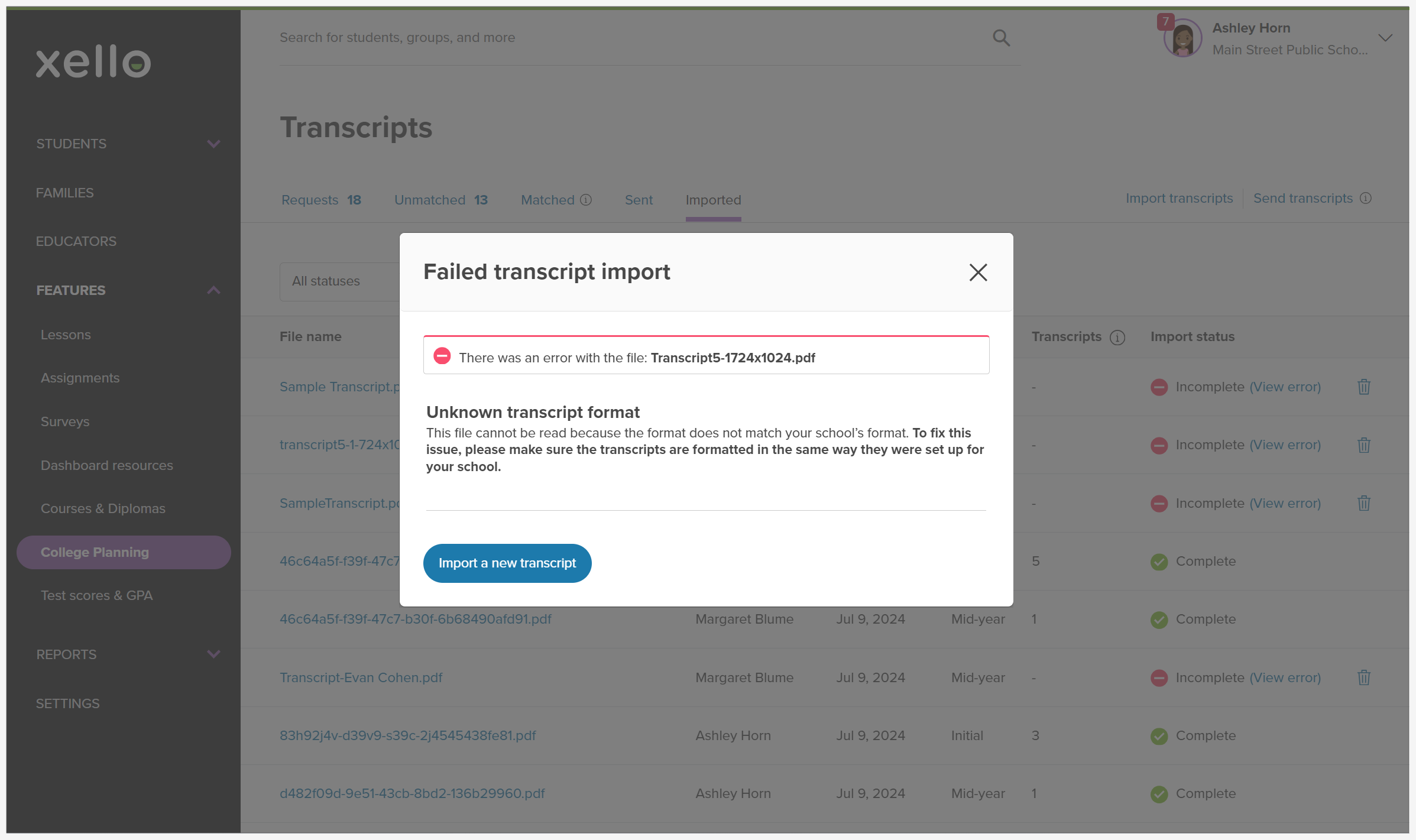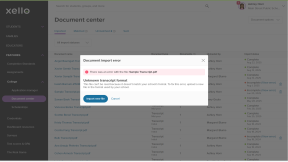In the Imported tab, you can check in on which students have had their transcript imported into Xello. View who imported them and when. You can also view any errors and troubleshoot if a transcript file was uploaded.
To view the list of imported transcripts and their import status:
- From your educator account, under Features, click College and select Document center.
- The first page you'll land on is the Imported tab.
- The list will show transcript files that were imported, including those which were incomplete due to an error.
- You'll be able to view who uploaded the file, when it was imported, what was the type of transcript, how many transcripts were included in the file, and the import status.
- If the status is Incomplete, click (View error) to check out the error message. Examples of errors can include there was a blank page in the upload, or the format of transcript is incorrect, among others. You can try importing a new transcript from the error message.
- Click on the file name to view the file that was imported. You'll be able to view the file even if the import status is Incomplete. This might help you troubleshoot why an import file didn't work.
Additional resources
-
Recording
recordingCollege Application manager overview NewCheck out this overview to learn how educators can efficiently manage all student college application requests, transcripts, and recommendation letters from the College Application manager.
-
PDF
PDFStudent quick guide on transcriptsQuick guide for students on how to request transcripts, create an application tracker and view the progress of their transcript request.
-
PDF
PDFTranscripts quick guideUse this quick guide to learn how to complete transcript requests from students, including how to import, send, and track the progress of the transcript.
-
Xello Academy
Xello AcademyManaging Transcripts through XelloIn this course, you'll learn to import and view student transcripts; view and fulfill transcript requests; track their progress; and feel confident in helping students request transcripts in their college application journey.
-
Short video
Short videoPaying for college - student-facing videoHelp students learn how to navigate their financial aid options. From applying for FAFSA to learning about scholarships, grants, work-study, and loans.
-
Recording