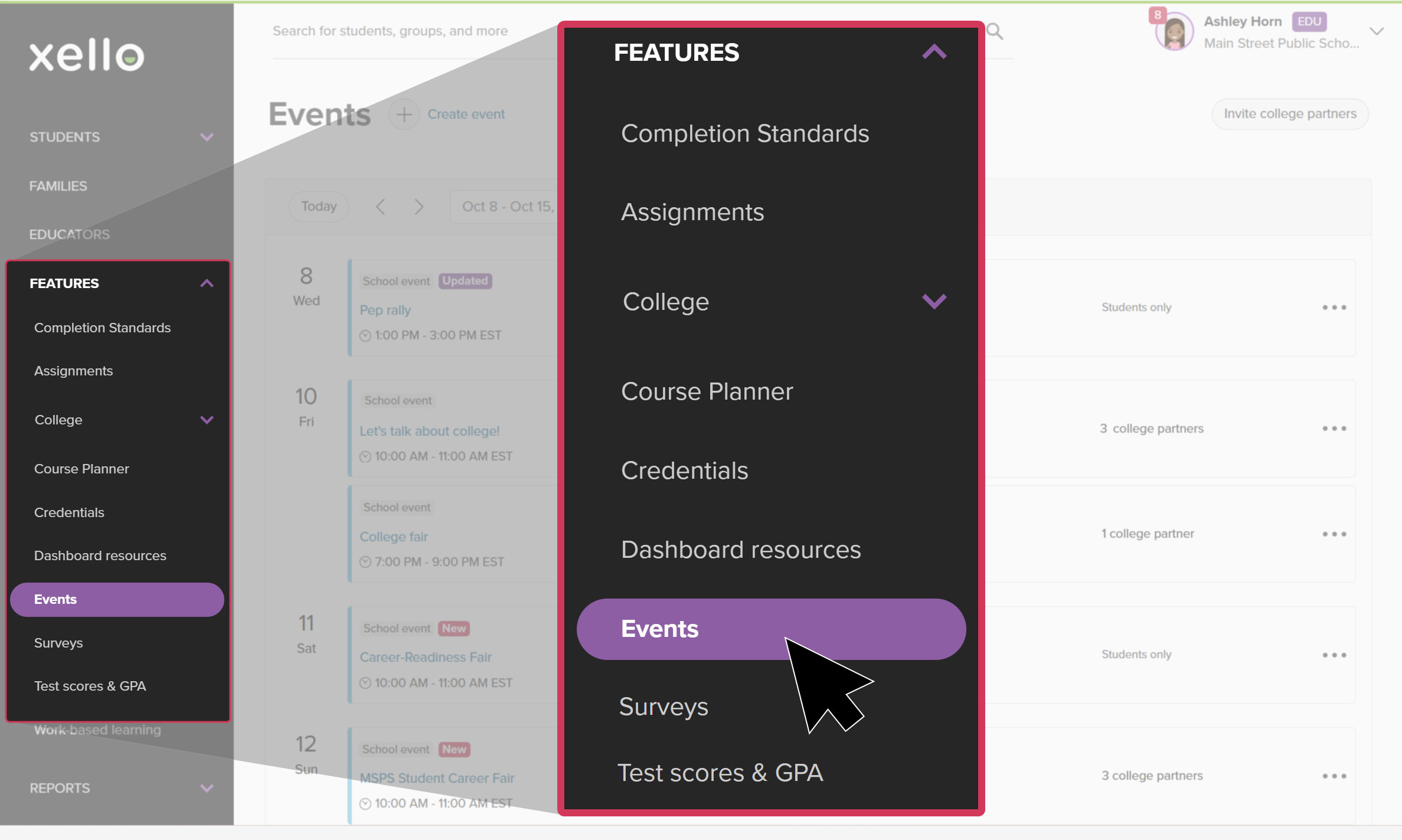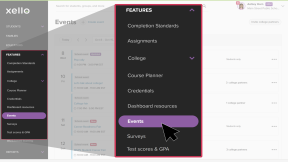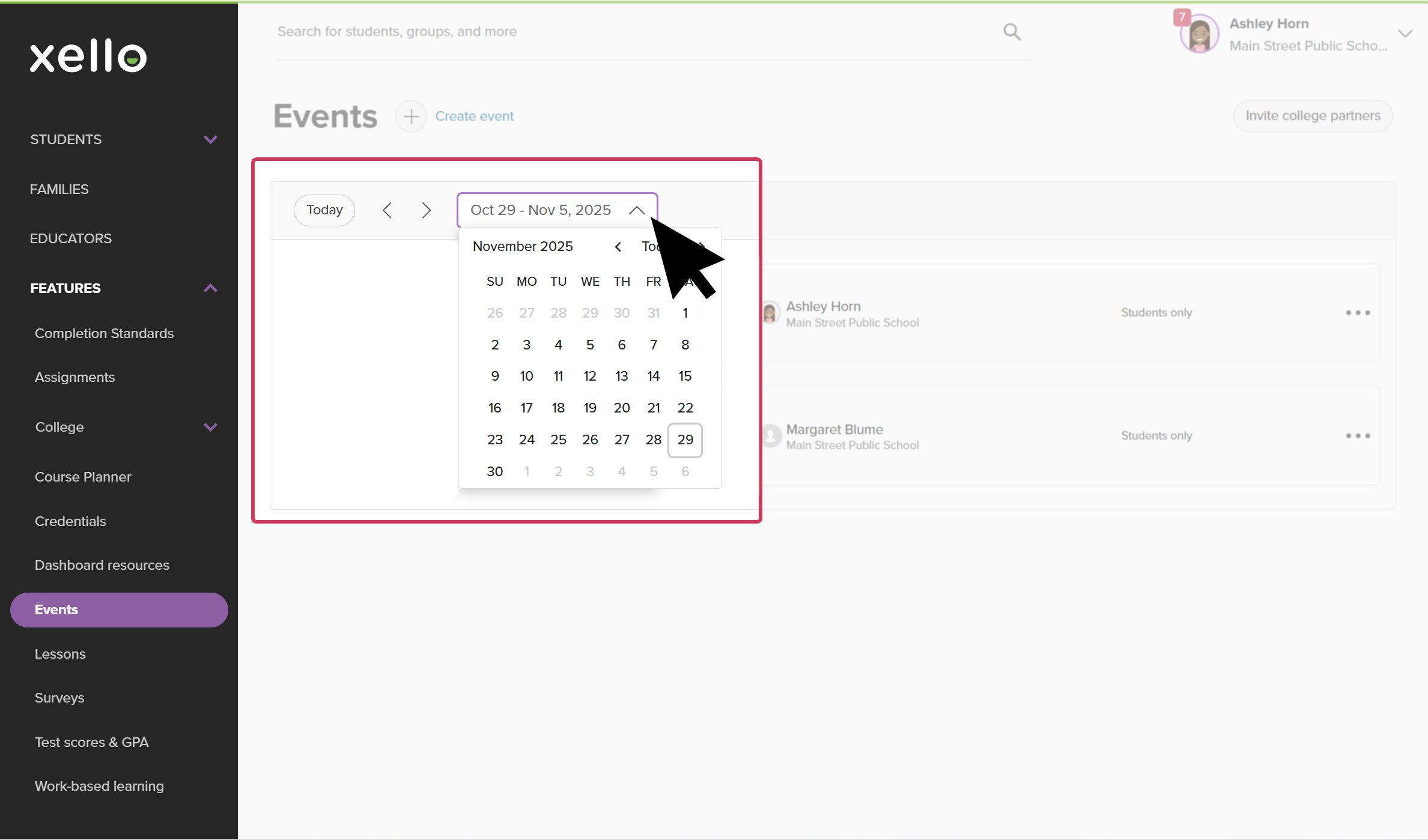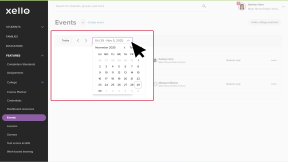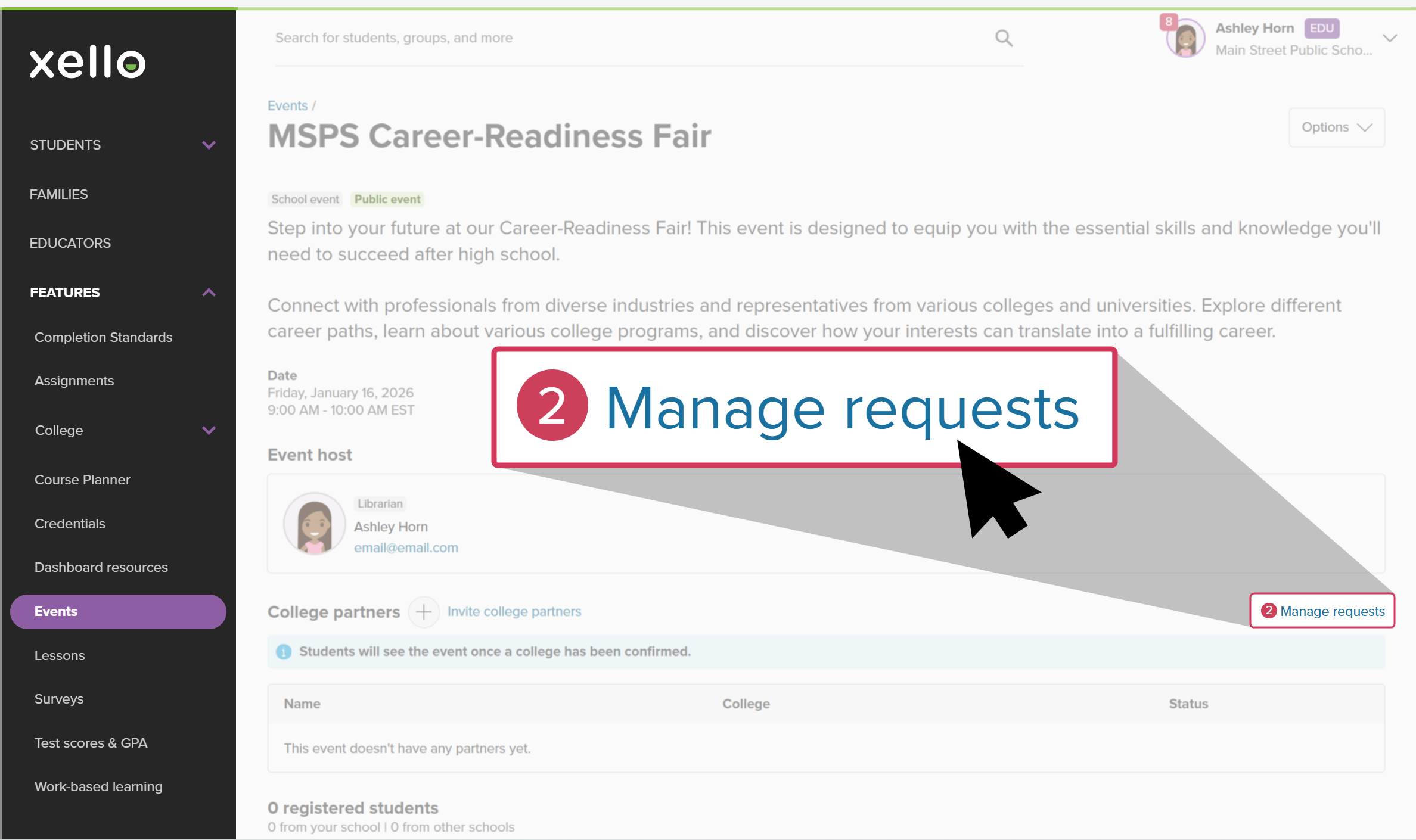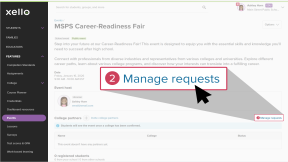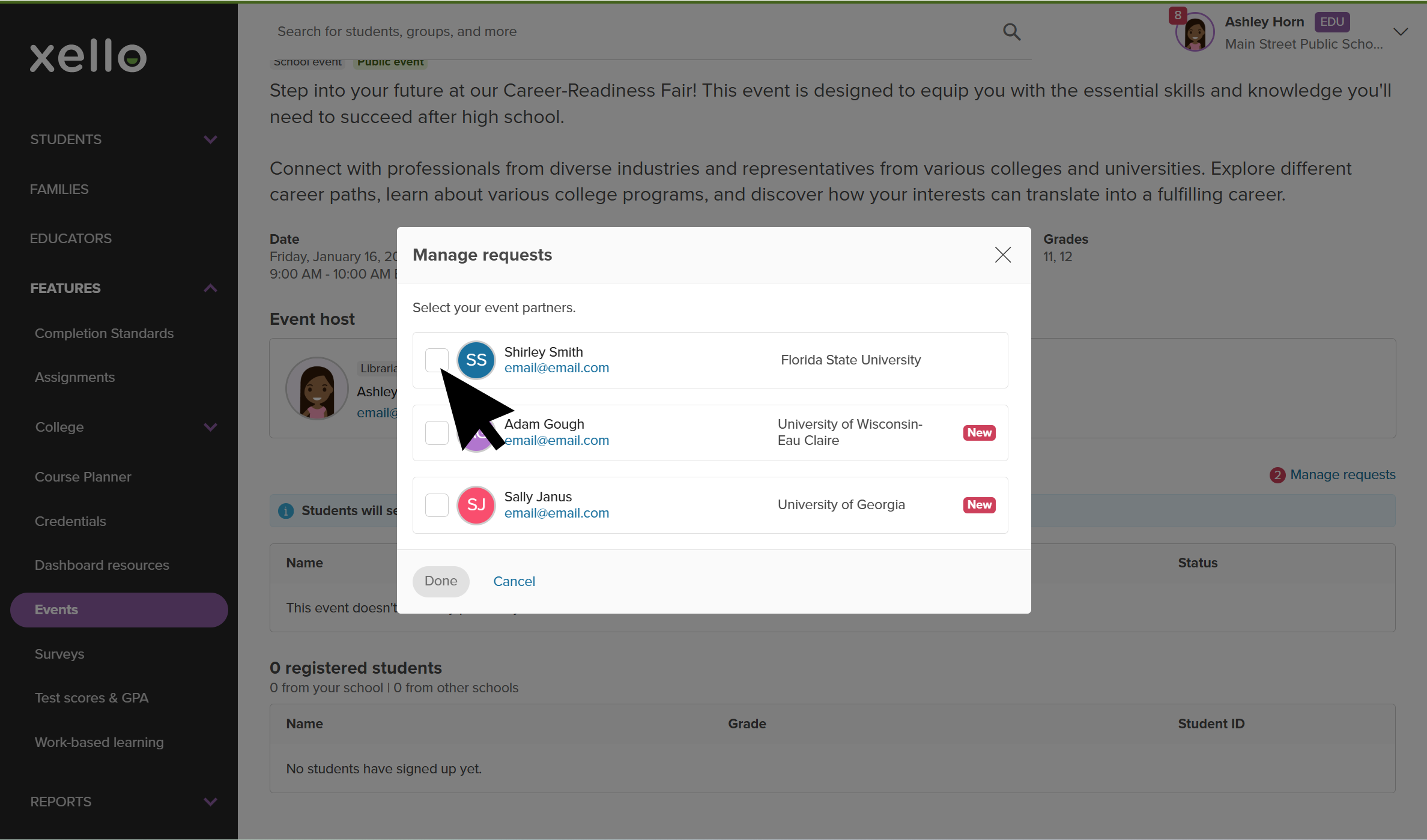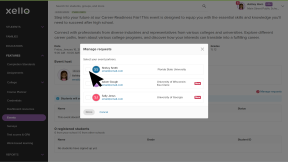When a college partner has requested to attend your event, you’ll receive an email. You can use the link in the email to sign in to Xello and approve or decline the college partner.
Events that have pending requests that haven't been viewed yet will show a red notification badge indicating the number of requests.
To approve a college partner for an event:
- Click Features and select Events.
- Click the date dropdown and use the calendar to pick the date the event is scheduled.
- If you’re unsure of the exact date, you can pick a week and use the arrows to navigate ahead or back until you find it.
- Click the title of the event to open the event details page.
- Alternatively, if the requests haven’t been looked at yet and you don’t want to view the full event, next to the red notification, click requests and continue to step 5.
- In the College partners section, click Manage requests.
- Check the box next to each partner you want to approve.
- Click Done.
- A banner will indicate success.
- The college partner will receive an email confirming you’ve approved their request.