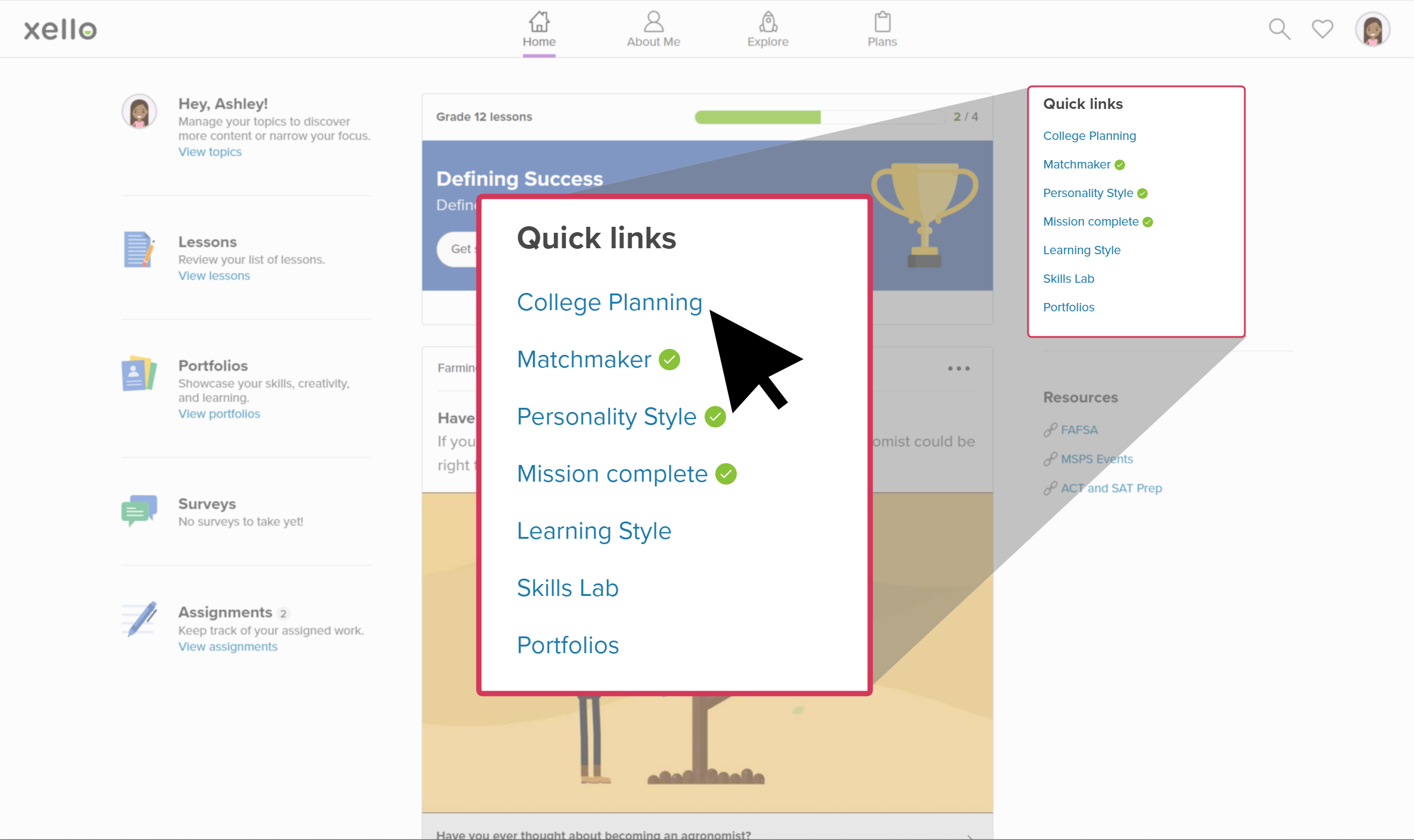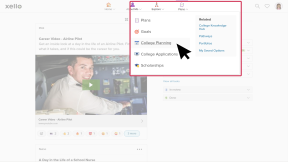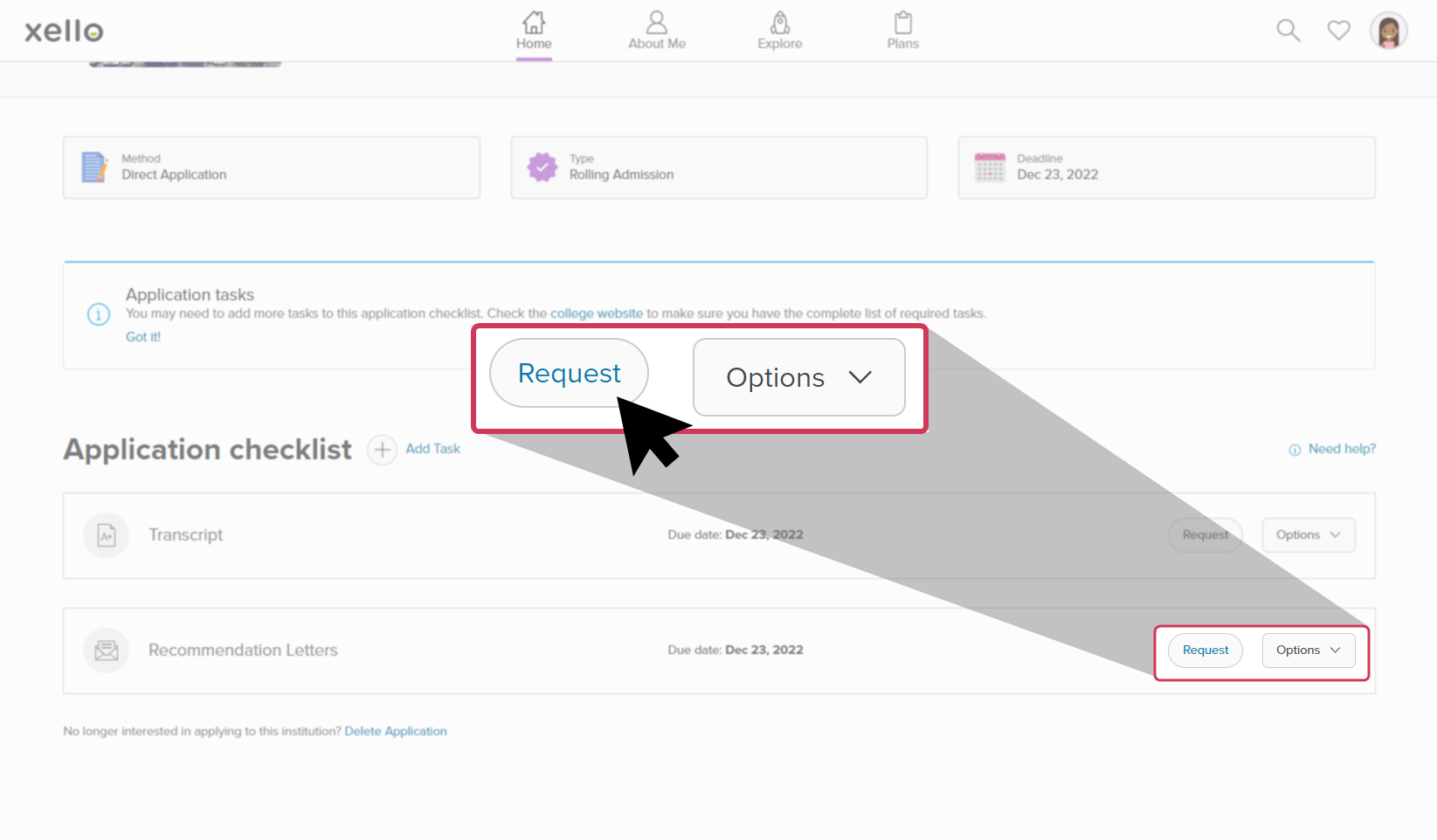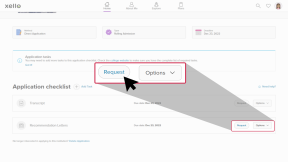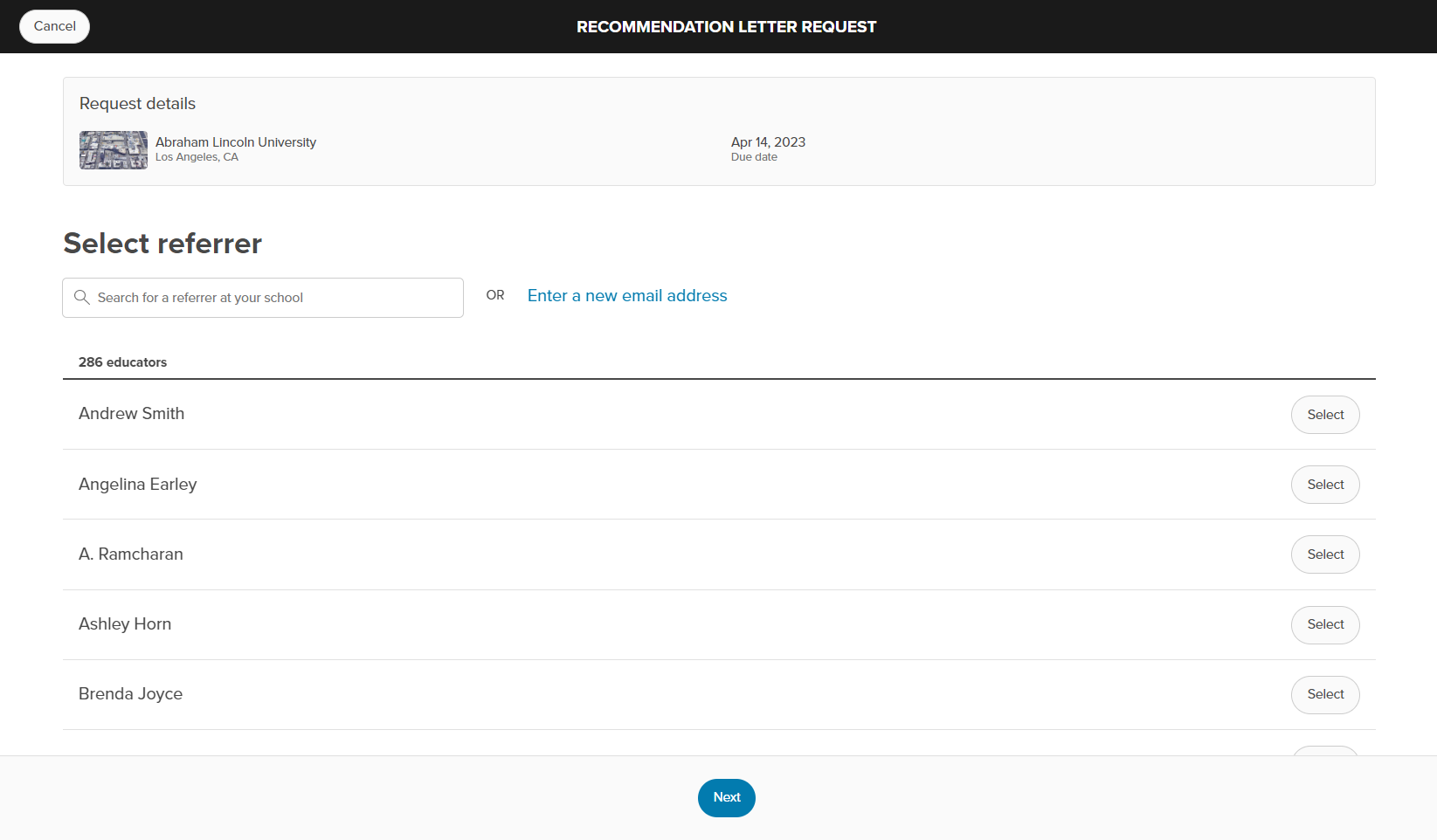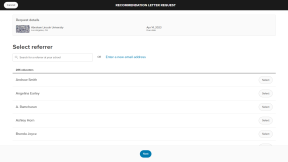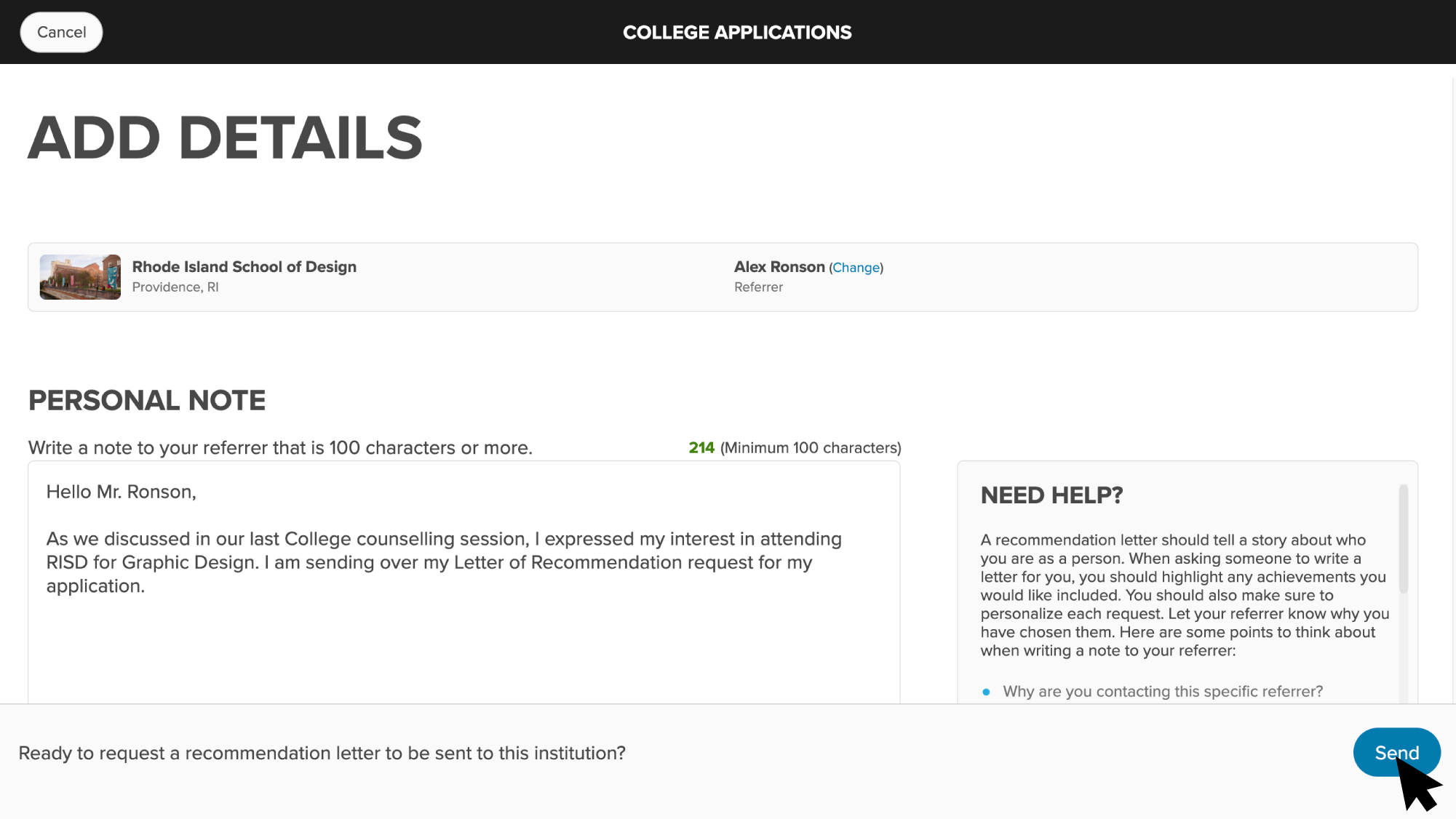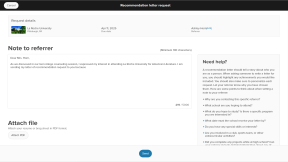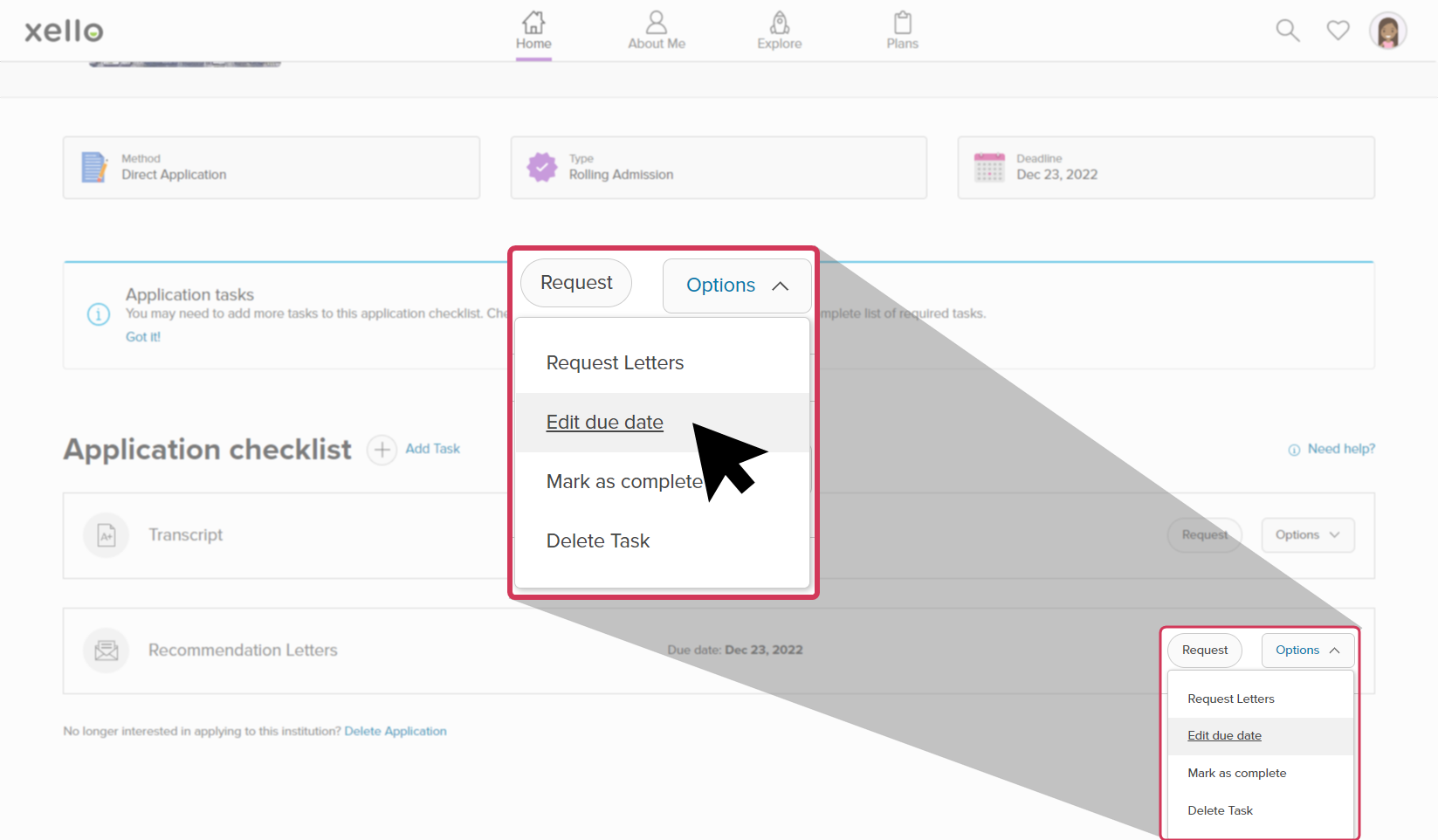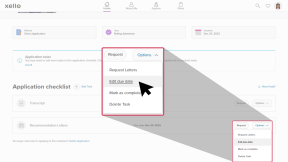Once a student has begun to track a college application in Xello, they have the option to request a referrer write a recommendation letter to be sent to the institution if it's required for the application.
When the student has requested the recommendation letter, the referrer will receive an email with a personal note the student has written, along with an attached resume they may have opted to include. Instructions for next steps will be included in referrer’s email.
Students can request multiple recommendation letters.
Request a recommendation letter
How students request a recommendation letter:
- They open Plans and click College Planning.
- Under College applications, they select the institution to which they’d like a letter sent.
- If the institution isn't visible at the top of the list, they click View my applications to open their full list of college applications.
- Under Application checklist, they find Recommendation letters.
- To the right, they click Request to open the Recommendation letter request page.
- They can search for and select an educator who has an account in Xello. For referrers who don't have a Xello account, the student manually enters the referrer's name and email. Then they click Next.
- They are prompted to write a personal note with a minimum of 100 characters.
- Helpful tips are included in the Need help? section to foster ideas on what to include in the note.
- Students can opt to attach a resume or brag sheet.
- To finish sending the request, the student clicks Send.
Edit a due date to the request
Each request for a recommendation letter includes a due date. Due dates are automatically added based on the application deadline, but students can also add a custom date. This due date will show on their Application checklist, on your own Xello account under Recommendation letters, and directly in the letter for the referrer. This gives students greater freedom and control over their own application tracking process.
How students add a custom due date to a request:
- From the correct institution, under the Application checklist, they find Recommendation letters.
- When students initially make the request, the application deadline is automatically added as the due date for the letter.
- To the right, they click Options and select Edit due date to add a new date.
- They select a date and click Save.
- The due date shows in the same line as Recommendation letters on their Application checklist, in the letter sent to the referrer, and in your Xello account.
Additional resources
-
PDF
PDFHow to request a recommendation letter - student guideThis guide will help your students learn how to request a recommendation letter, change the due date, and track the progress of the letter.
-
PDF
PDFHow to track a college application - student guideShare this guide with your students to help them learn how to create and track college applications in Xello.
-
Short video
Short videoPaying for college - student-facing videoHelp students learn how to navigate their financial aid options. From applying for FAFSA to learning about scholarships, grants, work-study, and loans.