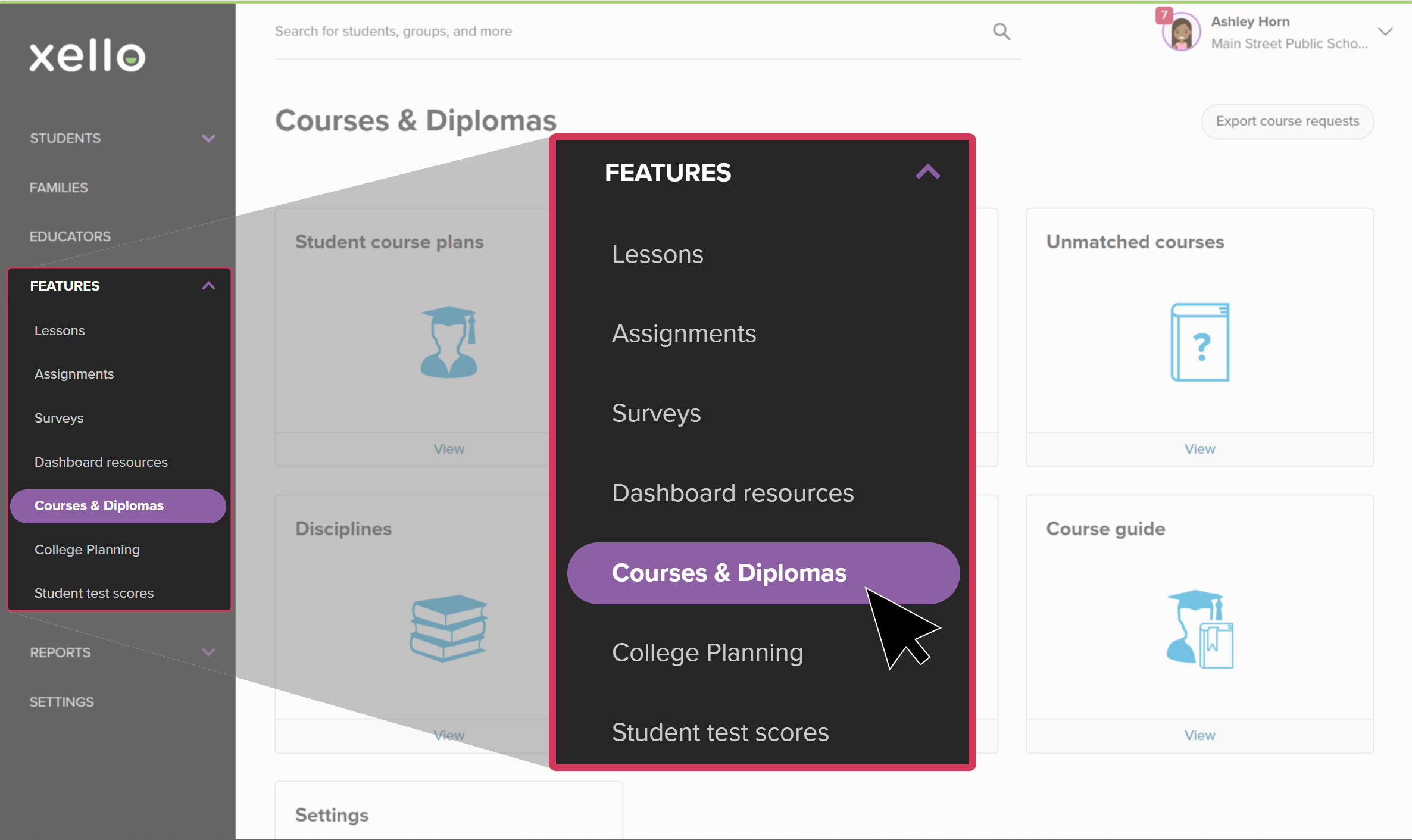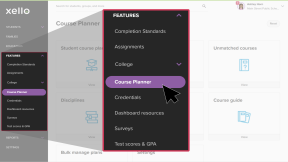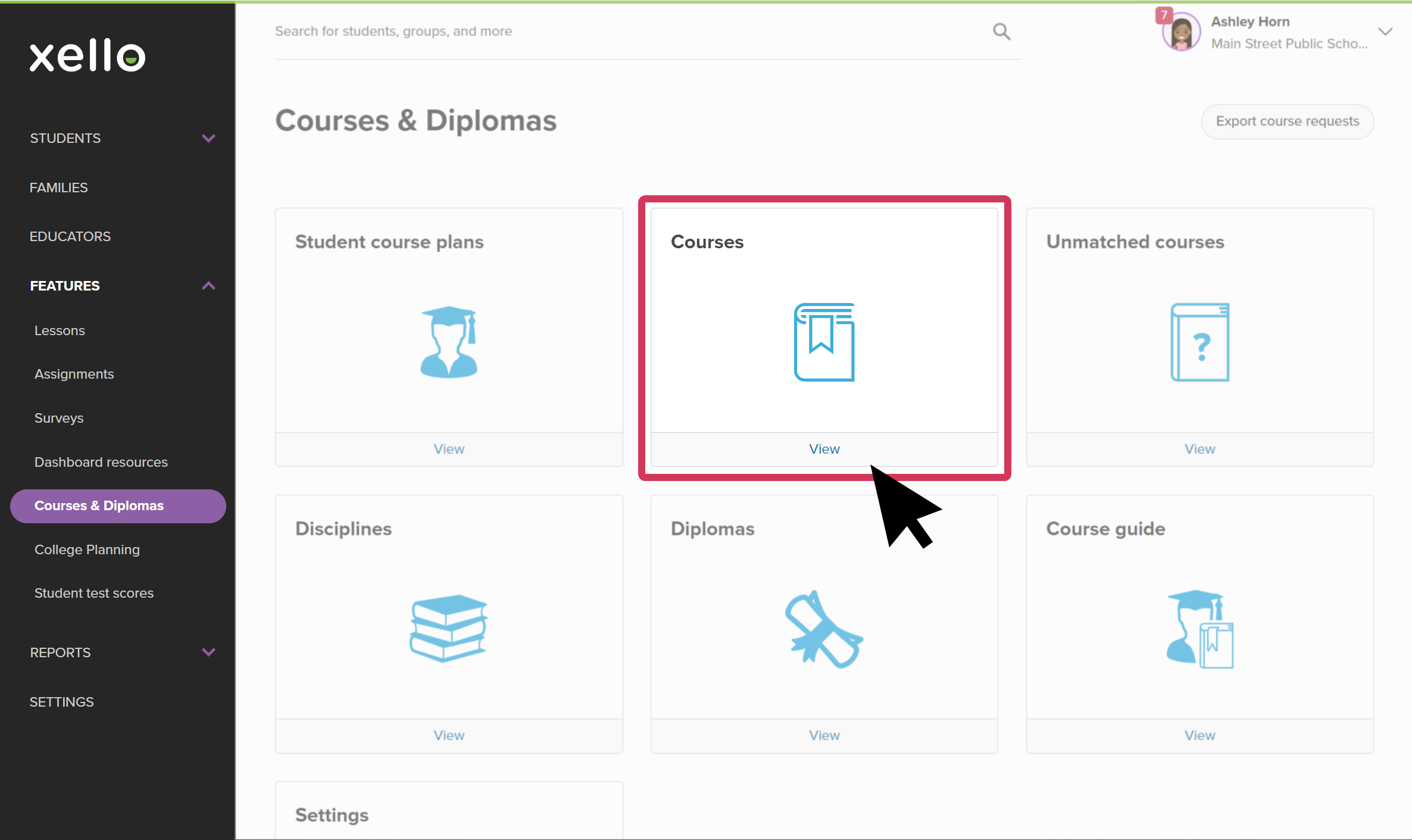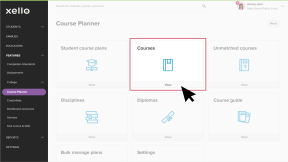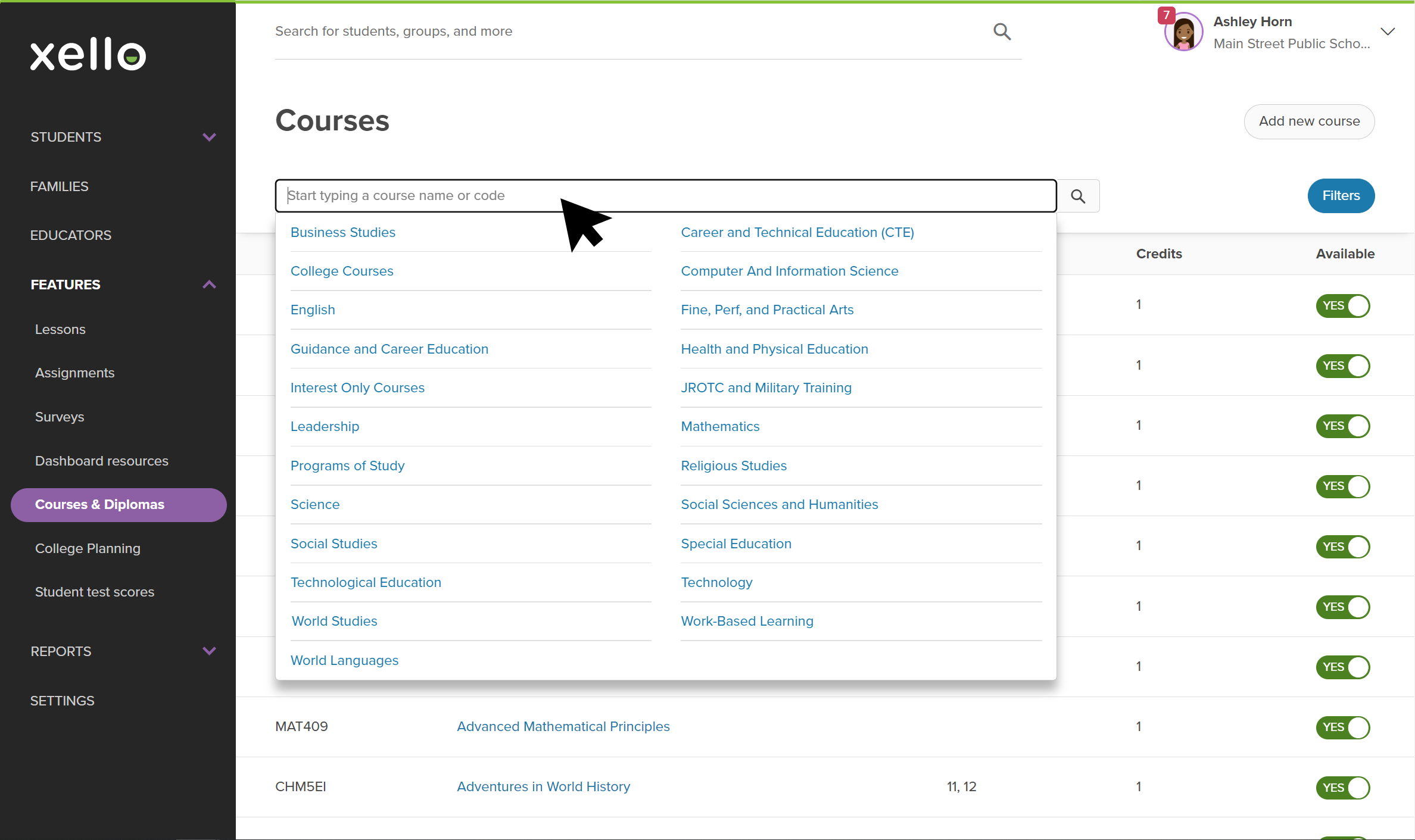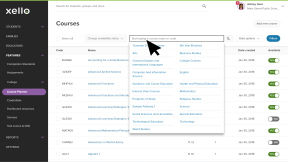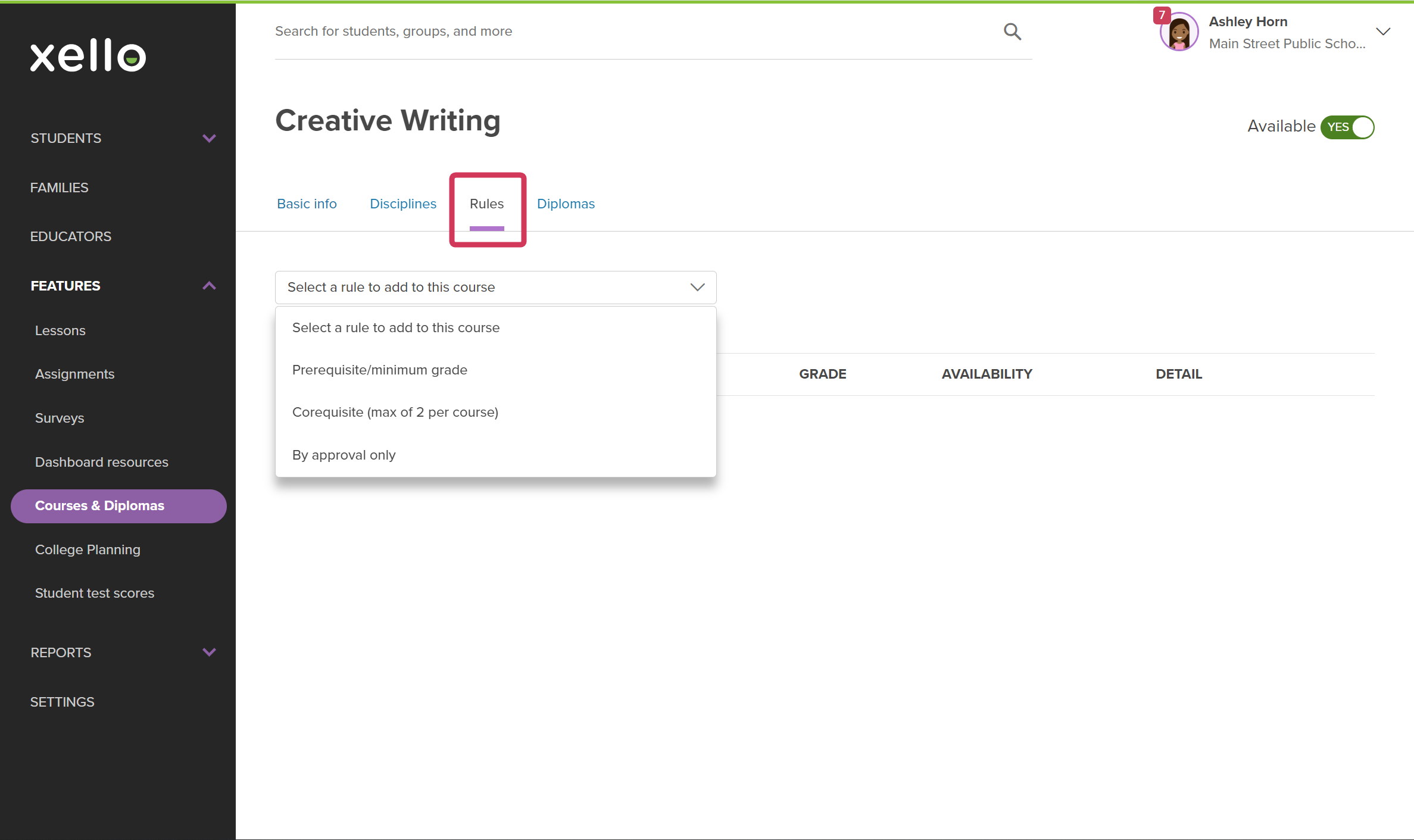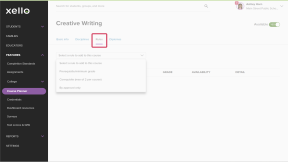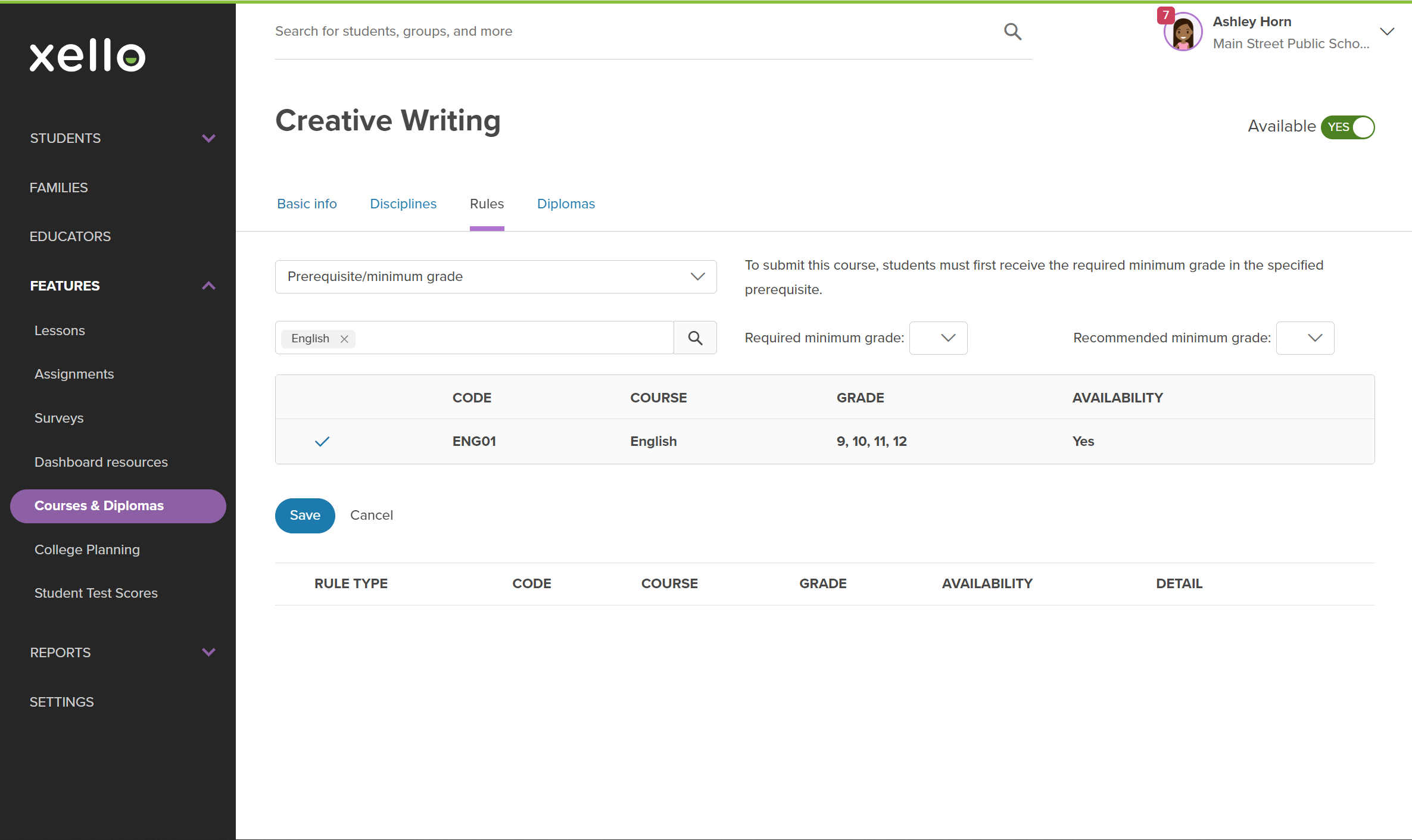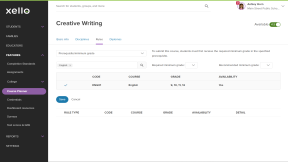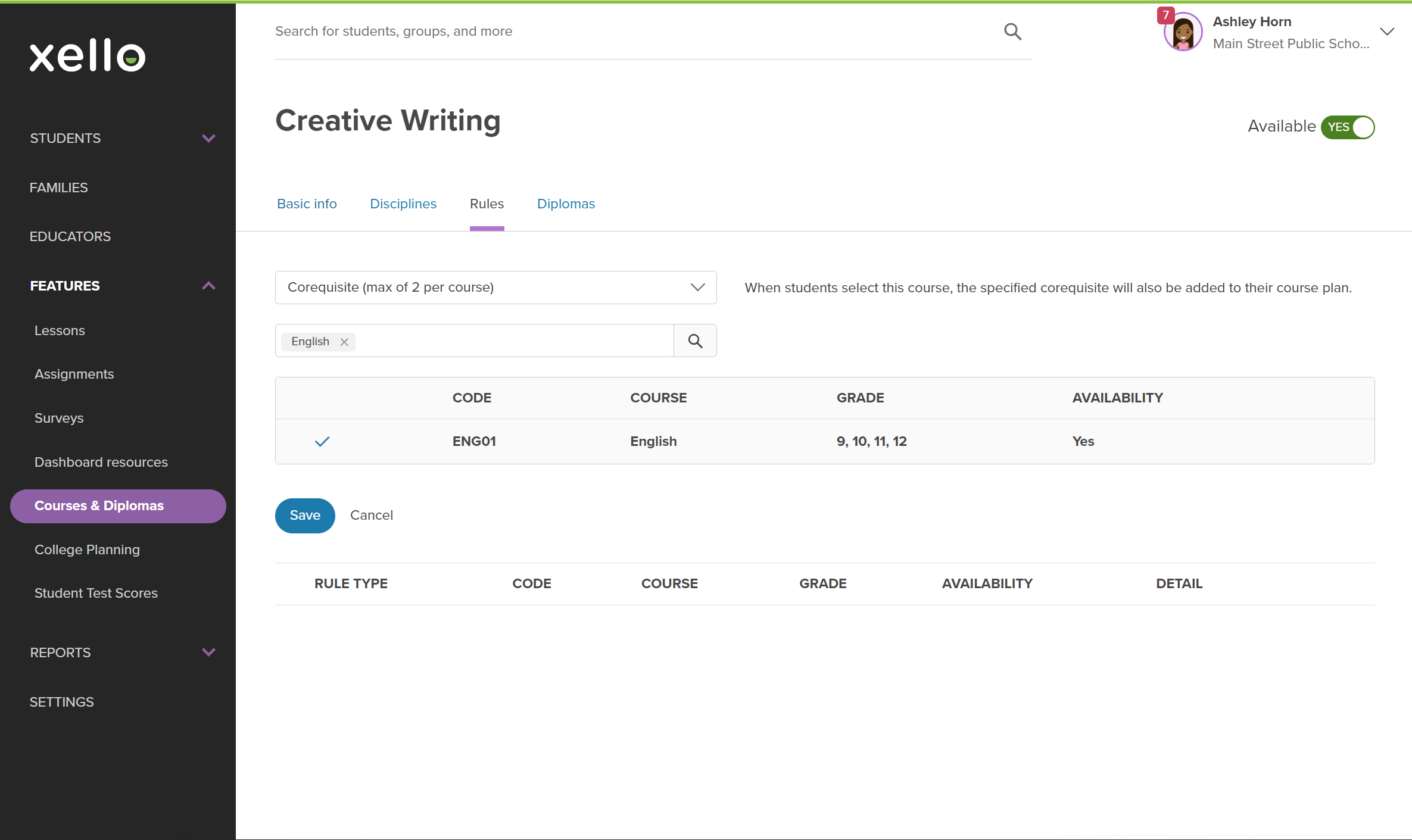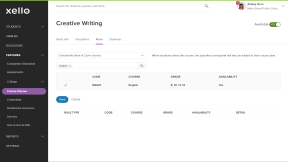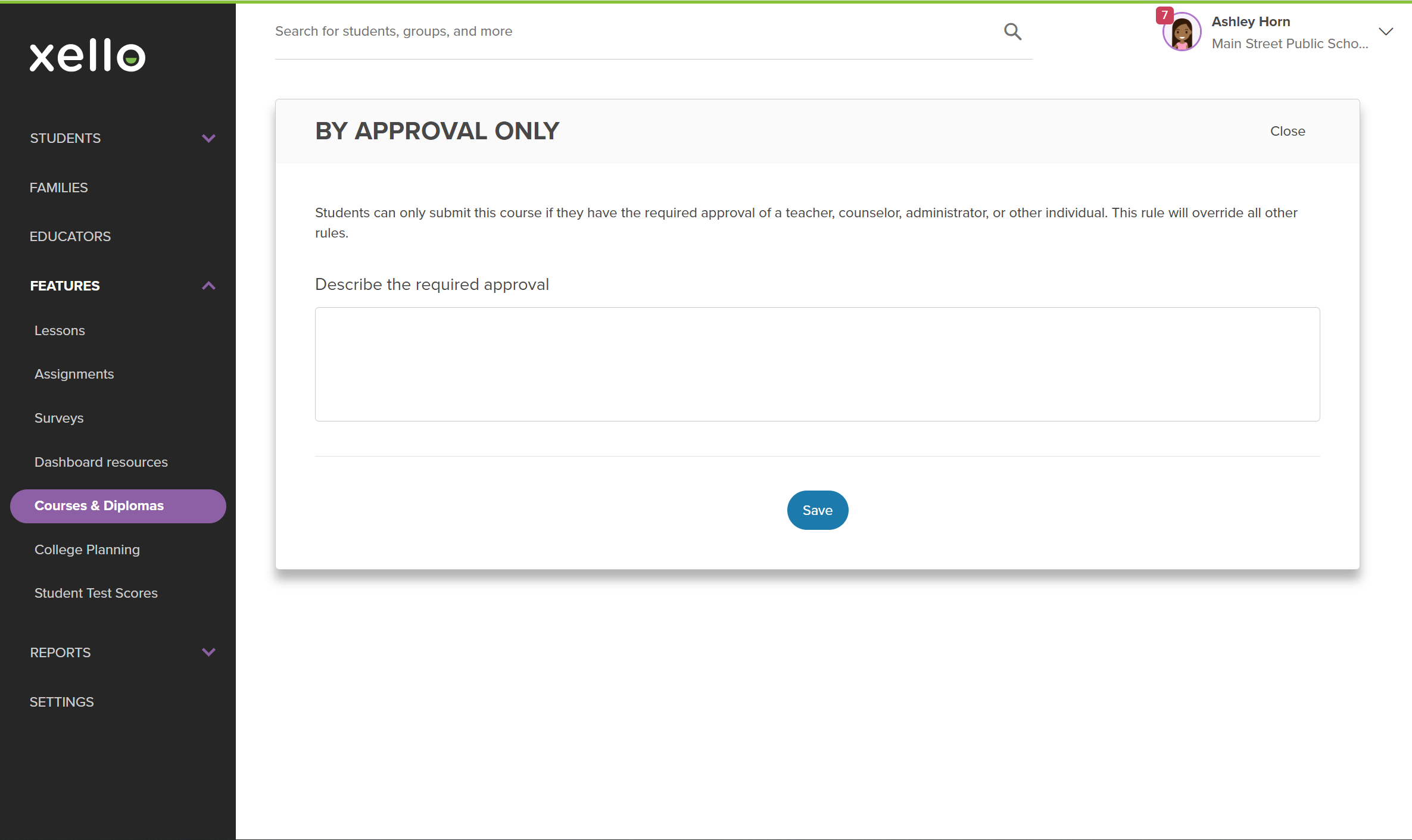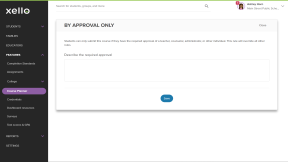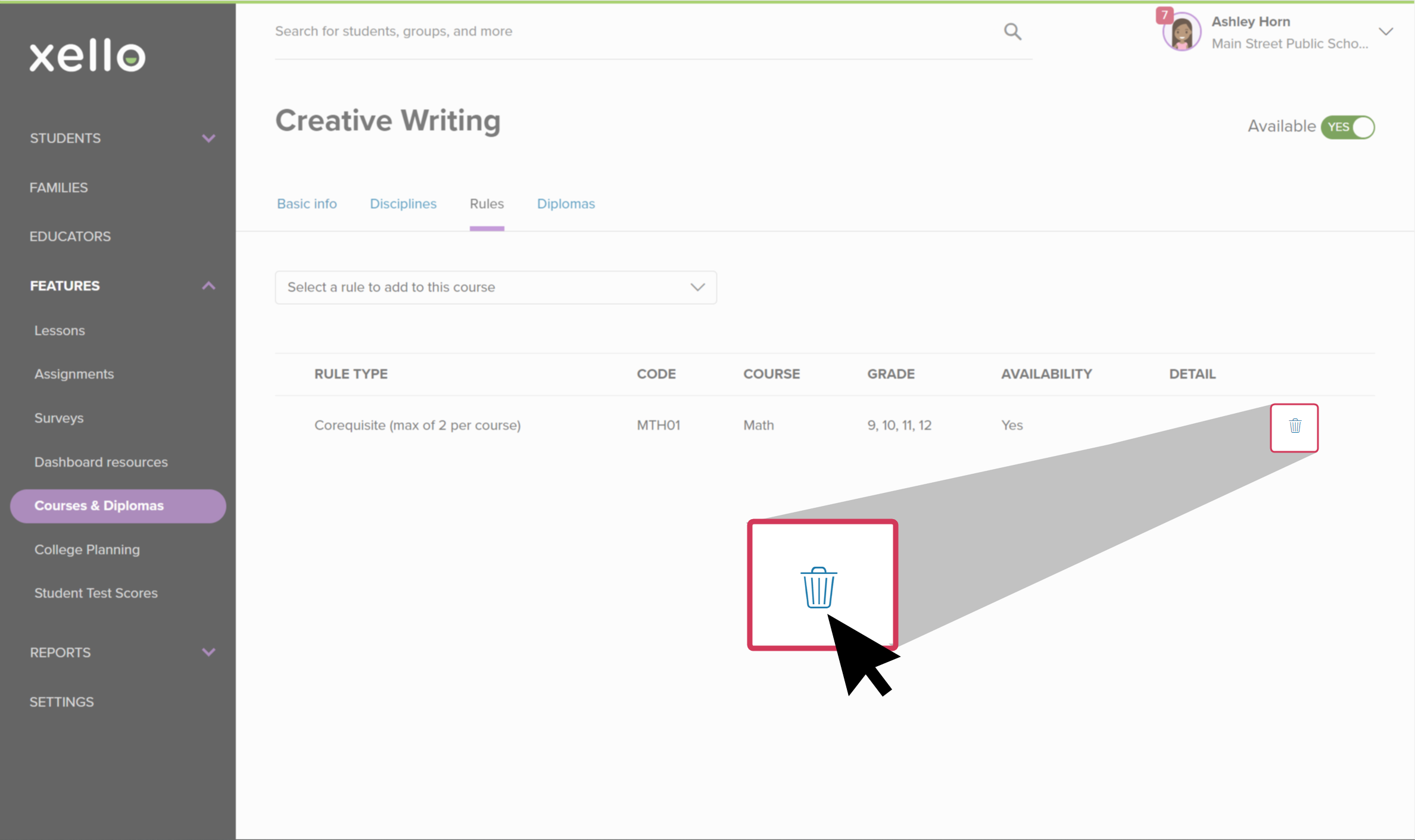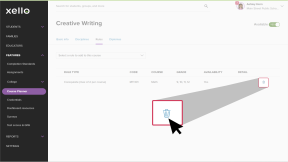Course rules are used to automatically validate students’ course selections. This ensures that prerequisites, mark thresholds, and other conditions are met. Course rules include the ability to add prerequisites and corequisites to a course, as well as the option to set a course to By approval only. Course rules can also be removed.
Add a prerequisite to a course
A prerequisite is a course a student must pass before taking another course.
When a prerequisite is added to a course, the student must have completed the specified course first. A red alert will show if they have not completed the prerequisite. For more information on alerts, check out Course Planner alerts.
To add a prerequisite to a course:
- From your educator account, click Features and select Course Planner.
- Click Courses to open the full course list.
- Either browse or search available courses and click on the one you'll update.
- From the course's page, click the Rules tab.
- Click the dropdown menu titled Select a rule to add to this course, and select Prerequisite/minimum grade.
- In the search bar that says Enter or select a discipline, search for the course(s) to be added and click the course name in the search results.
- You can also set a Required minimum grade or a Recommended minimum grade.
- When finished, click Save.
Note:
- When you set a Required minimum grade, students will not be able to submit their plans if they didn’t achieve that grade in the prerequisite course. An educator can override this requirement to allow students to submit their plan without the proper prerequisite.
- When you set a Recommended minimum grade, students will see a note in their plan about the recommended grade in the prerequisite course, but they’ll still be able to submit their plans if they didn’t achieve that grade.
Add a corequisite to a course
A corequisite is a course that must be taken together with another course in the same year. A course can have a maximum of two corequisites.
When students select a course, the specified corequisite will also be added to their course plan.
To add a corequisite:
- From your educator account, click Features and select Course Planner.
- Click Courses to open the full course list.
- Either browse or search available courses and click on the one you'll update.
- From the course's page, click the Rules tab.
- Click the dropdown menu titled Select a rule to add to this course, and select Corequisite (Max of 2 per course).
- In the search bar that says Enter or select a discipline, search for the course(s) to be added and click the course name in the search results.
- When finished, click Save.
Set a course to By approval only
In exceptional cases, the By approval only rule can be applied.
This rule is used for courses that require special permission and overrides all other rules. Students can only submit their plan with the specified course if they have approval from a teacher,
To set the By approval only rule:
- From your educator account, click Features and select Course Planner.
- Click Courses to open the full course list.
- Either browse or search available courses and click on the one you'll update.
- From the course's page, click on the Rules tab.
- Click the dropdown menu titled Select a rule to add to this course, and select By approval only.
- Enter notes related to the approval such as who needs to approve the course selection.
- When finished, click Save.
Remove a course rule
Course rules are used to automatically validate students’ course selections, ensuring that prerequisites, mark thresholds, and other conditions are met. But if a rule no longer applies to a course, the rule can be removed.
To remove a course rule:
- From your educator account, click Features and select Course Planner.
- Click Courses to open the full course list.
- Either browse or search available courses and click on the one you'll update.
- From the course page, click the Rules tab.
- Find the rule you want to remove and click the trashcan icon.
- Confirm you want to remove the rule and click Ok.
Additional resources
-
PDF
PDFCourse Planner annual tasks guideDownload this guide for helpful reminders on what to review and update in Xello's Course Planner each year.