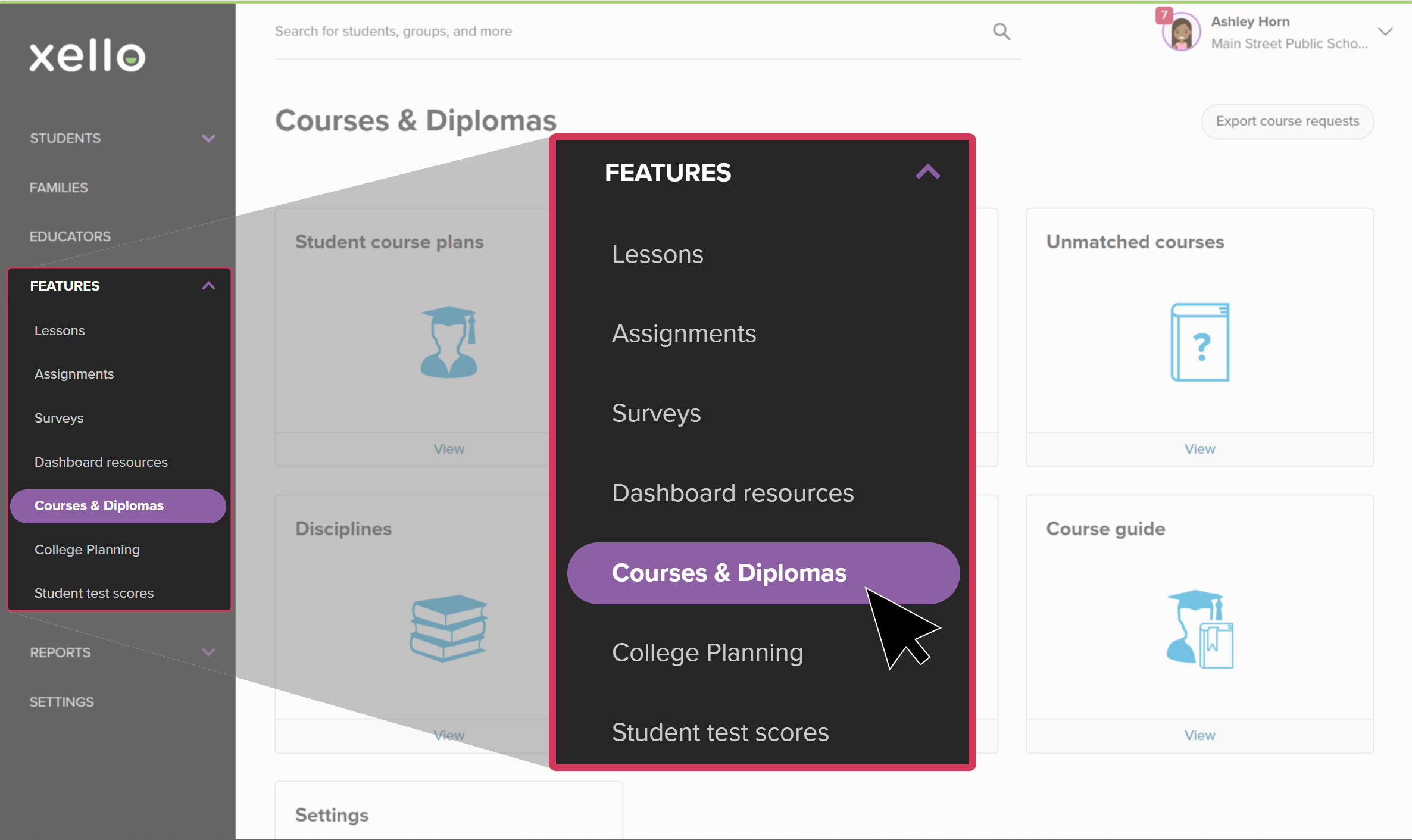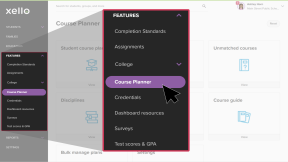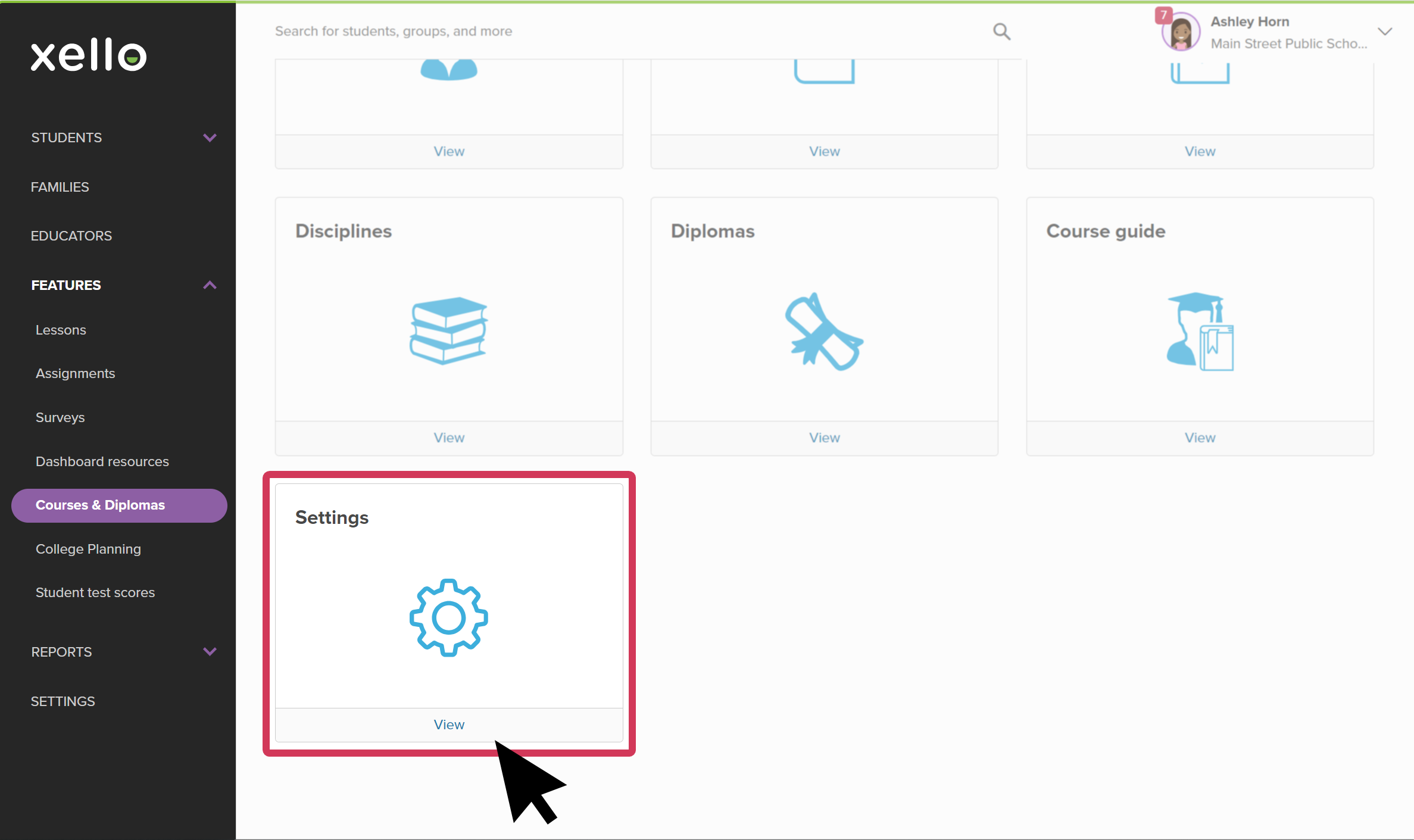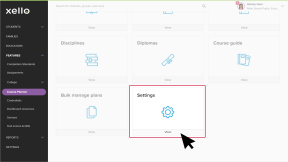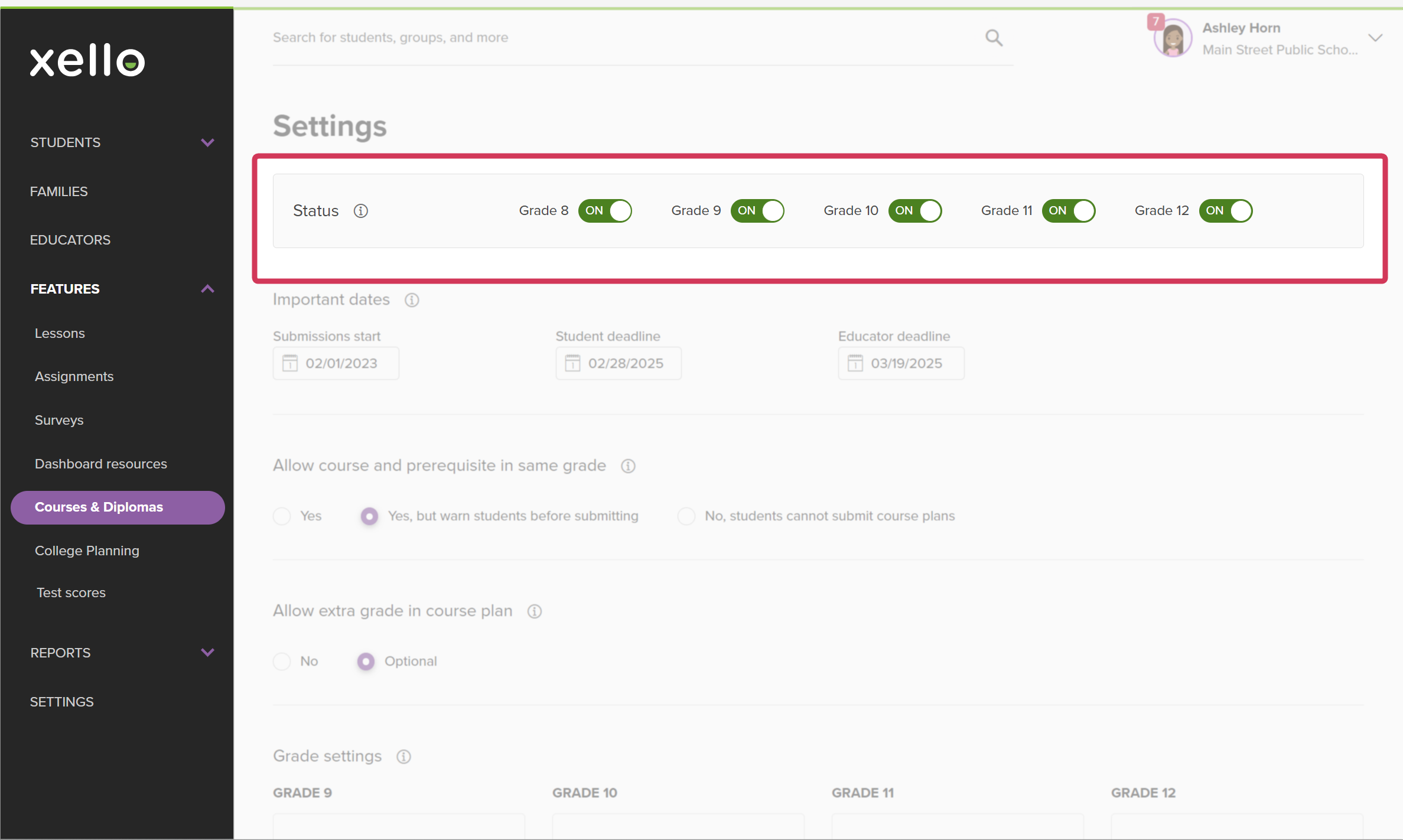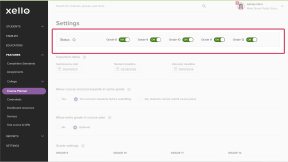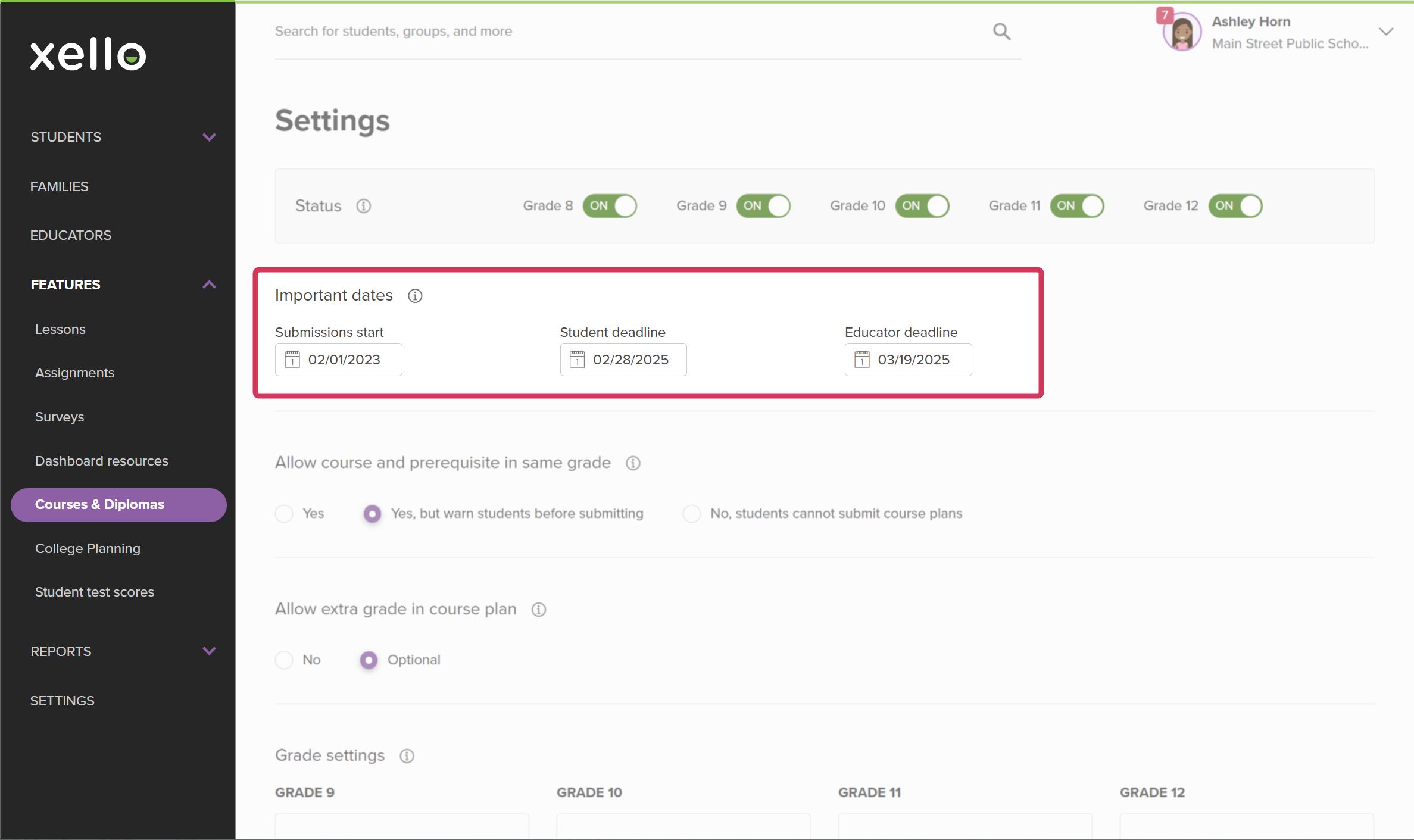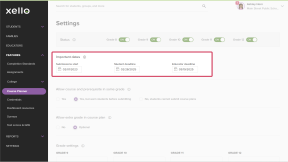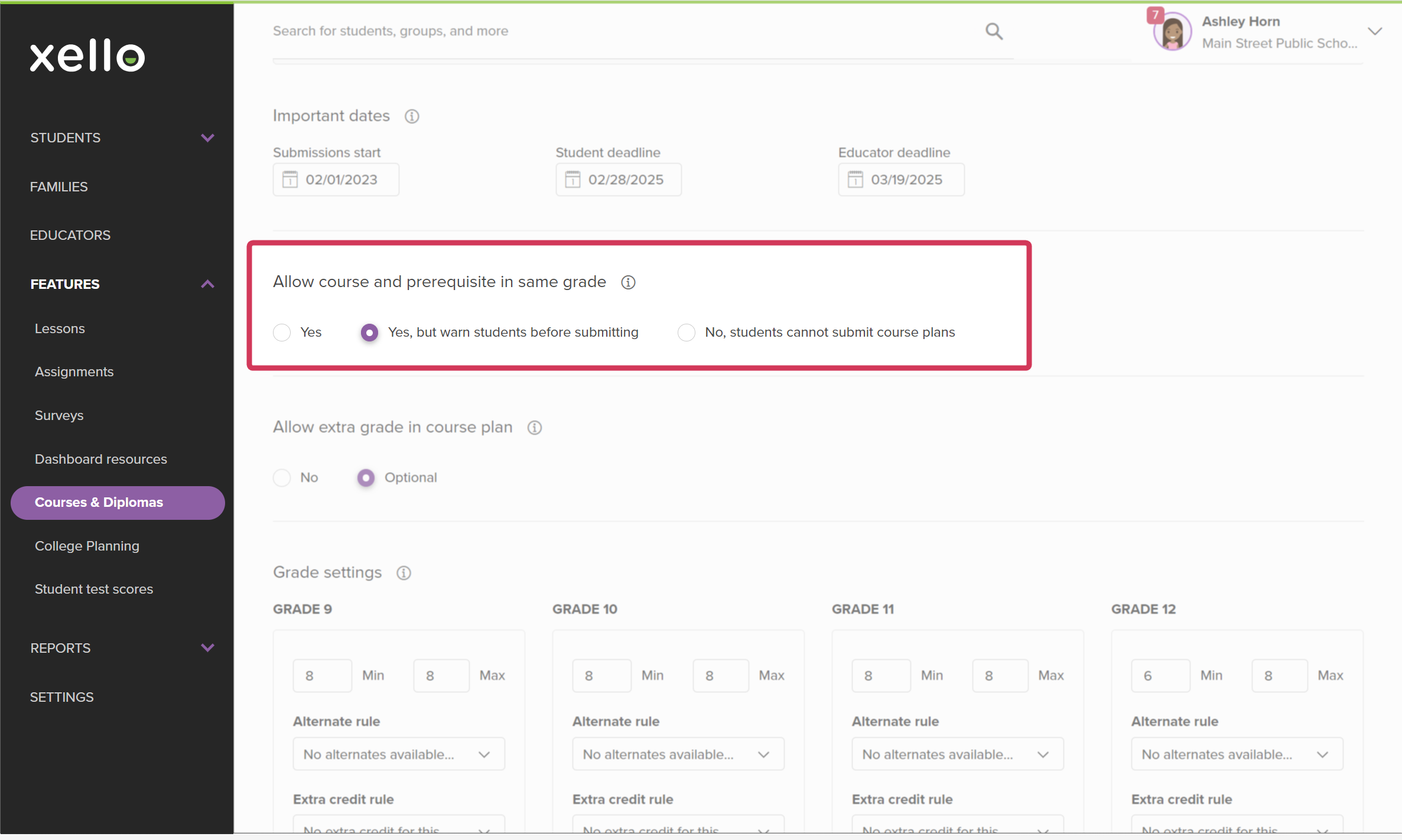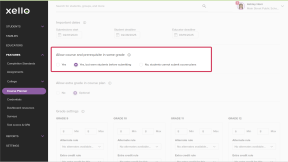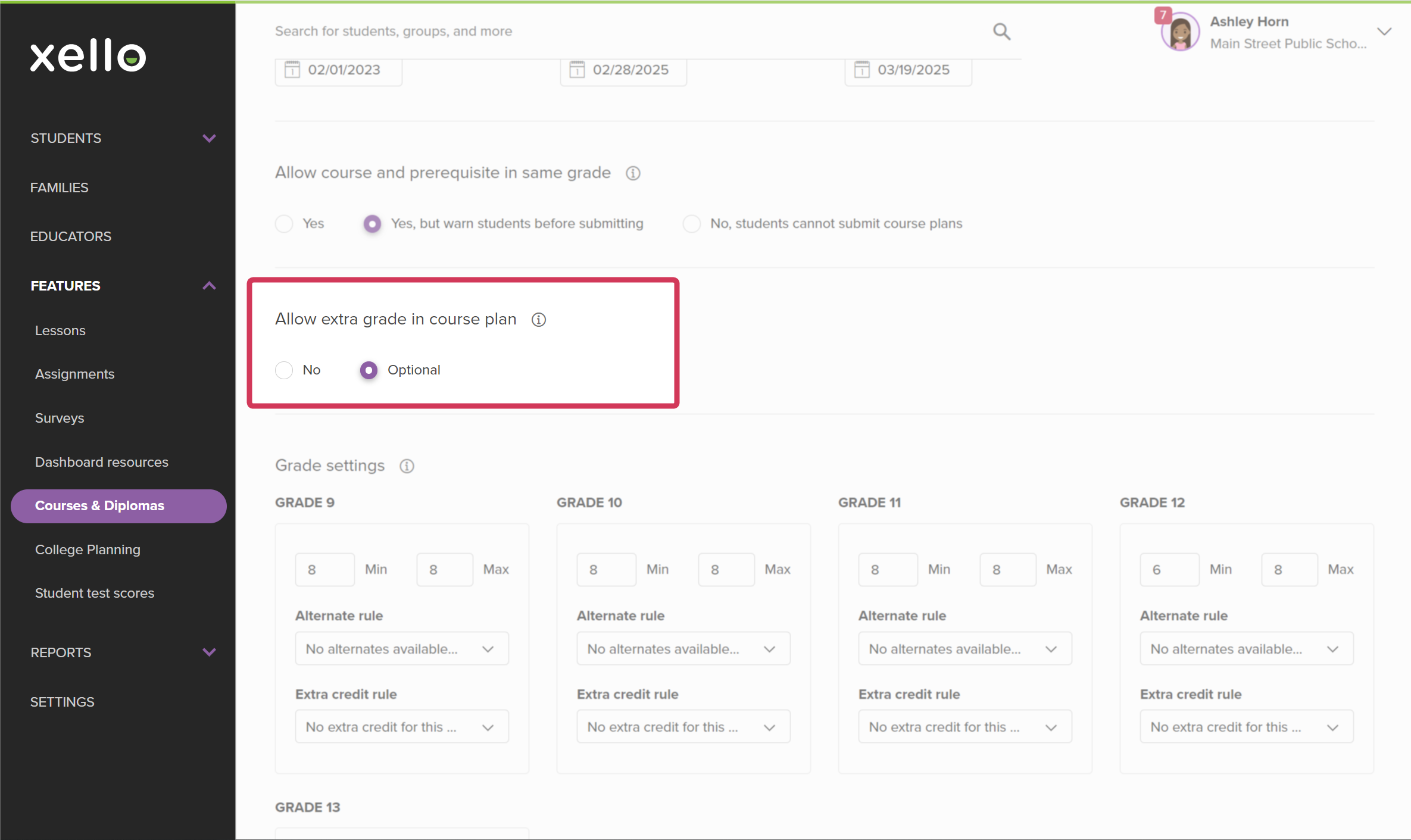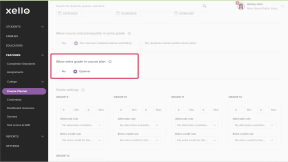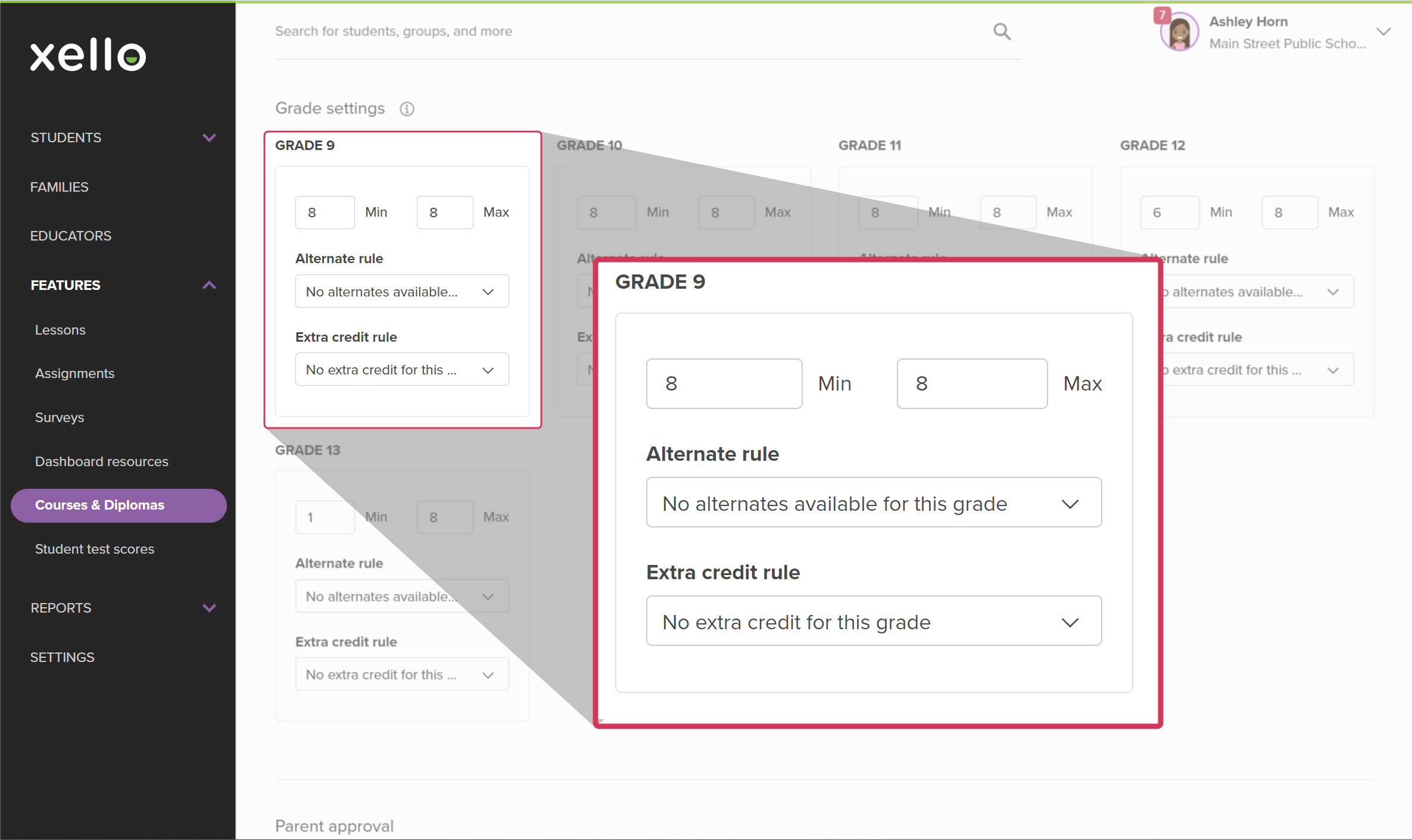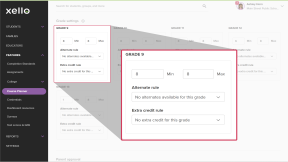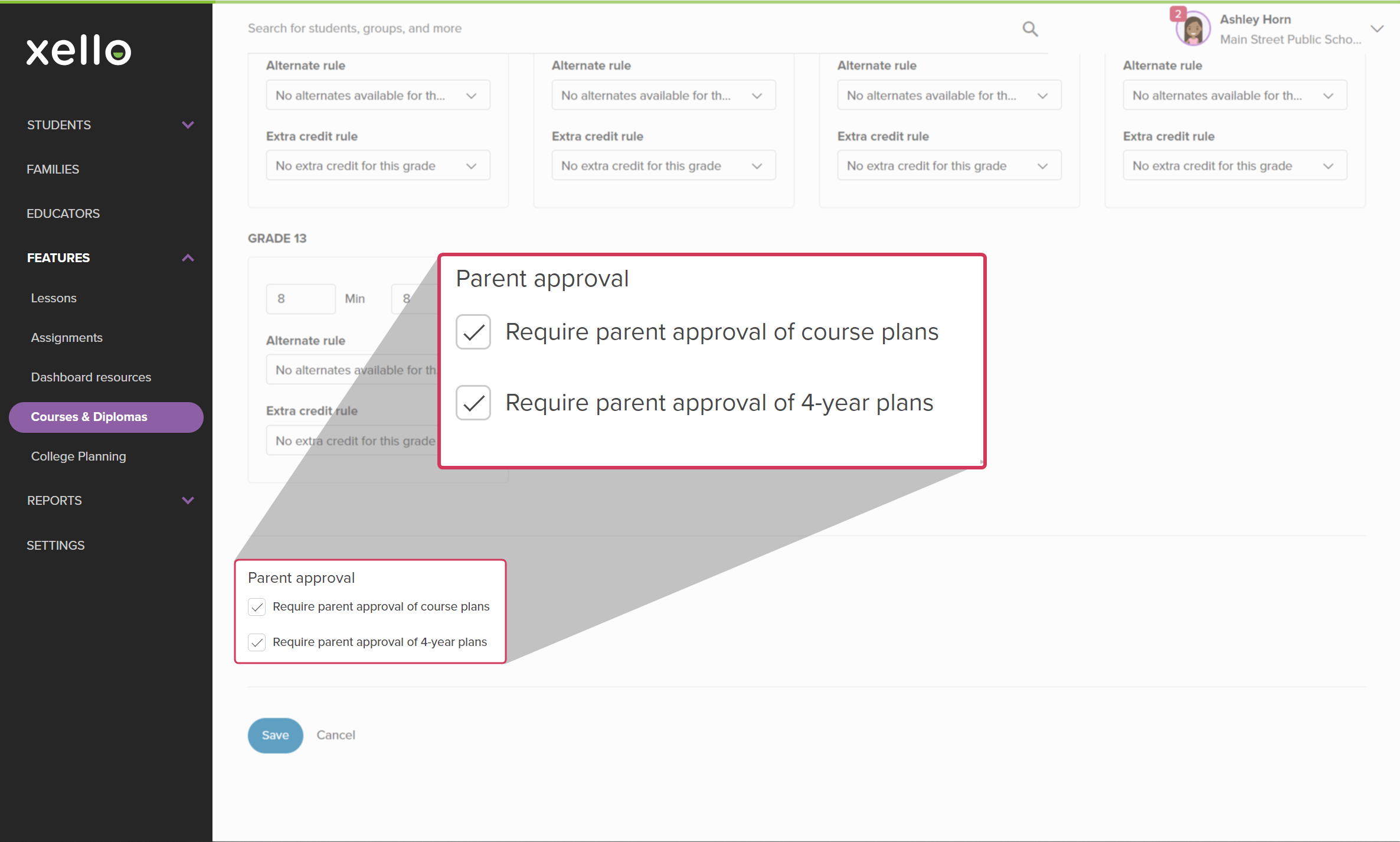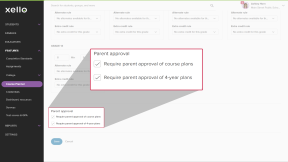Access the Course Planner settings page to make changes. Update important dates, allow courses and their prerequisites in the same grade, allow students to add an extra grade in their course plan, and make other changes to the grade settings.
Grade status
This setting allows you to show or hide course plans for students in each grade. You can opt to turn Course Planner on for select grades only.
If the toggle is switched to OFF, course plans will be hidden for all students in that grade. They will not be able to see or access Course Planner until it has been turned on for their grade.
Important dates
Change important dates relating to the course planner, including when submissions are accepted, when is the student's deadline to submit, and when is the educator's deadline to work on and edit student course plans.
Submission start
This is the date when students can submit their course plans. Before this date, students can select courses, but the submit option does not appear. This date is usually set for the end of the first semester after the latest grades are uploaded.
Student deadline
This is the date when students have to have submitted their course selections. On this date, all plans become locked for students, regardless of their submission status.
Educator deadline
This is the date when educators have to complete all their work on student course plans. Once this date has passed, student plans can no longer be edited by educators.
Allow course and prerequisites in the same year
Allowing course and prerequisite in the same grade determines if students can select a course in the same year as its prerequisite (sometimes called fast-tracking).
The following options are available with changing this setting:
- If set to Yes, no warning will appear if a student selects a course and its prerequisite in the same year.
- If set to Yes, but warn students before submitting, then a warning will appear when a student selects the successor course.
- If set to No, students cannot submit course plans, then a red alert will appear on the successor course, and the student will not be able to submit course selections.
FYI: For more information on alerts, check out Course Planner alert.
Allow an extra grade in a course plan
The setting to allow an extra grade in a course plan is used to accommodate students who plan to return for an additional (5th) year of high school. It determines if a student will see an additional column in their course plan beyond the 12th grade.
The following options are available when allowing an extra grade in a course plan:
- If this option is set to No, then students will not see an additional grade.
- If set to Optional, then all students will have the option to add a grade.
Grade settings for the Course Planner
Use the grade settings to customize each year in the course plan. Choose how many class slots students have available to them, set alternate rules for when courses can't be scheduled, or set the number of extra credits a student can take.
Periods - minimum and maximum
Periods are the number of class slots a student has available to them. Students will not be able to submit their course plans unless the number of periods selected falls within the specified range.
Alternate rule
This setting allows educators to require that students select alternate courses for a given year. During scheduling, the alternates may be referred to if a student course selection cannot be scheduled. Choose from the following alternate settings:
- No alternates available for this grade
- Students must select an alternate for each elective course
- The alternate course appears below the selected course in the plan.
- Students must select alternates, but they are not related to specific courses
- The alternate courses appear below the electives in the course plan.
Extra credit rule
This option allows students to indicate that they’re taking additional credit outside the regular school year (e.g. summer school). Courses that are selected using this setting count toward graduation requirements and can be exported back to your SIS. Educators set the maximum number of Extra Credits a student can select.
Parent approval
You can require parent approval for student course plans for the upcoming year, or for their 4-year plans.
For upcoming course plan approval, tick Require parent approval of course plans.
For parent approval of 4-year course plans, tick Require parent approval of 4-year plans.
Additional resources
-
PDF
PDFCourse Planner annual tasks guideDownload this guide for helpful reminders on what to review and update in Xello's Course Planner each year.