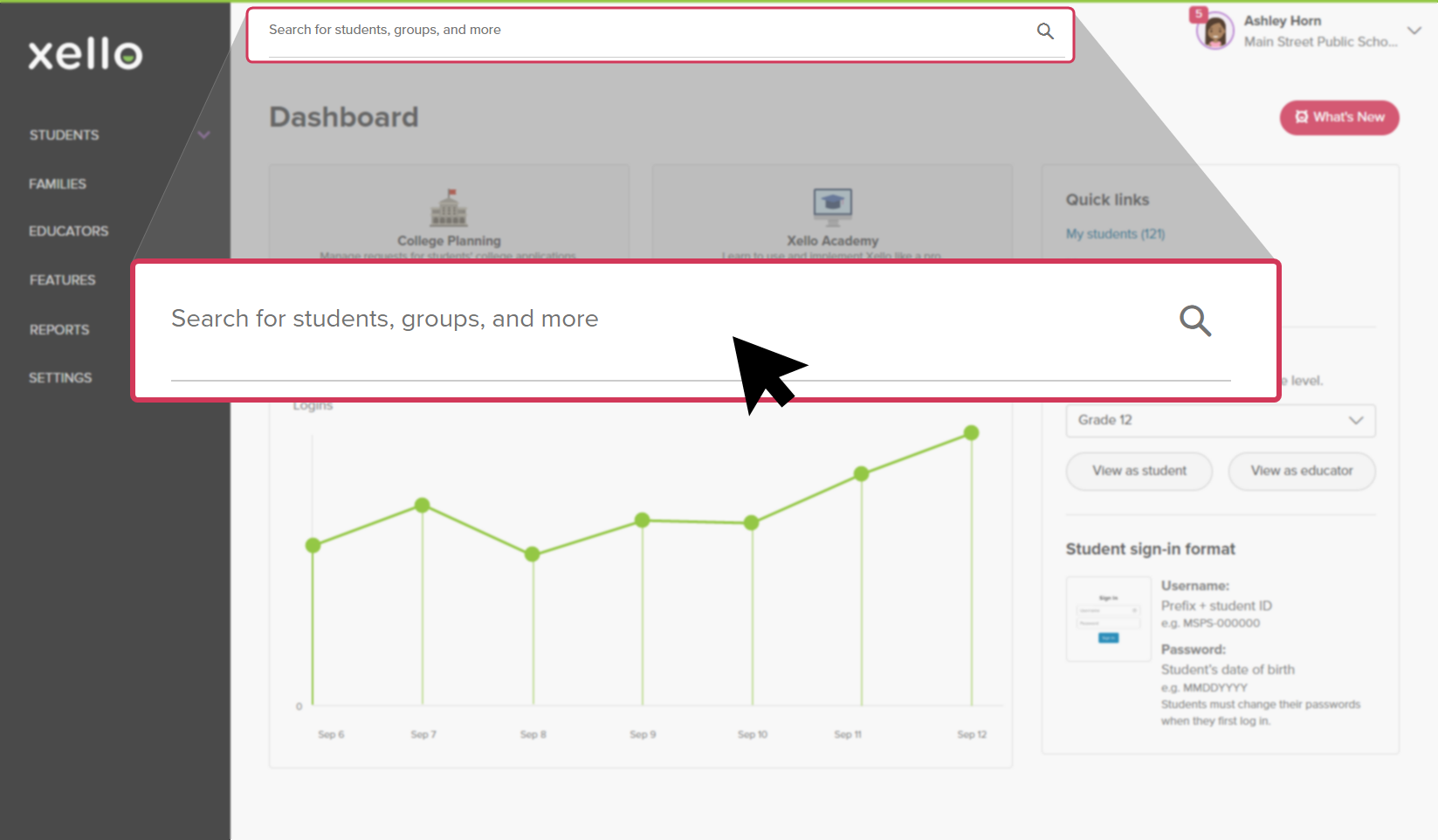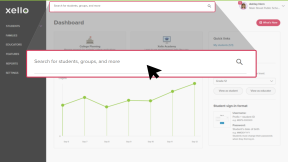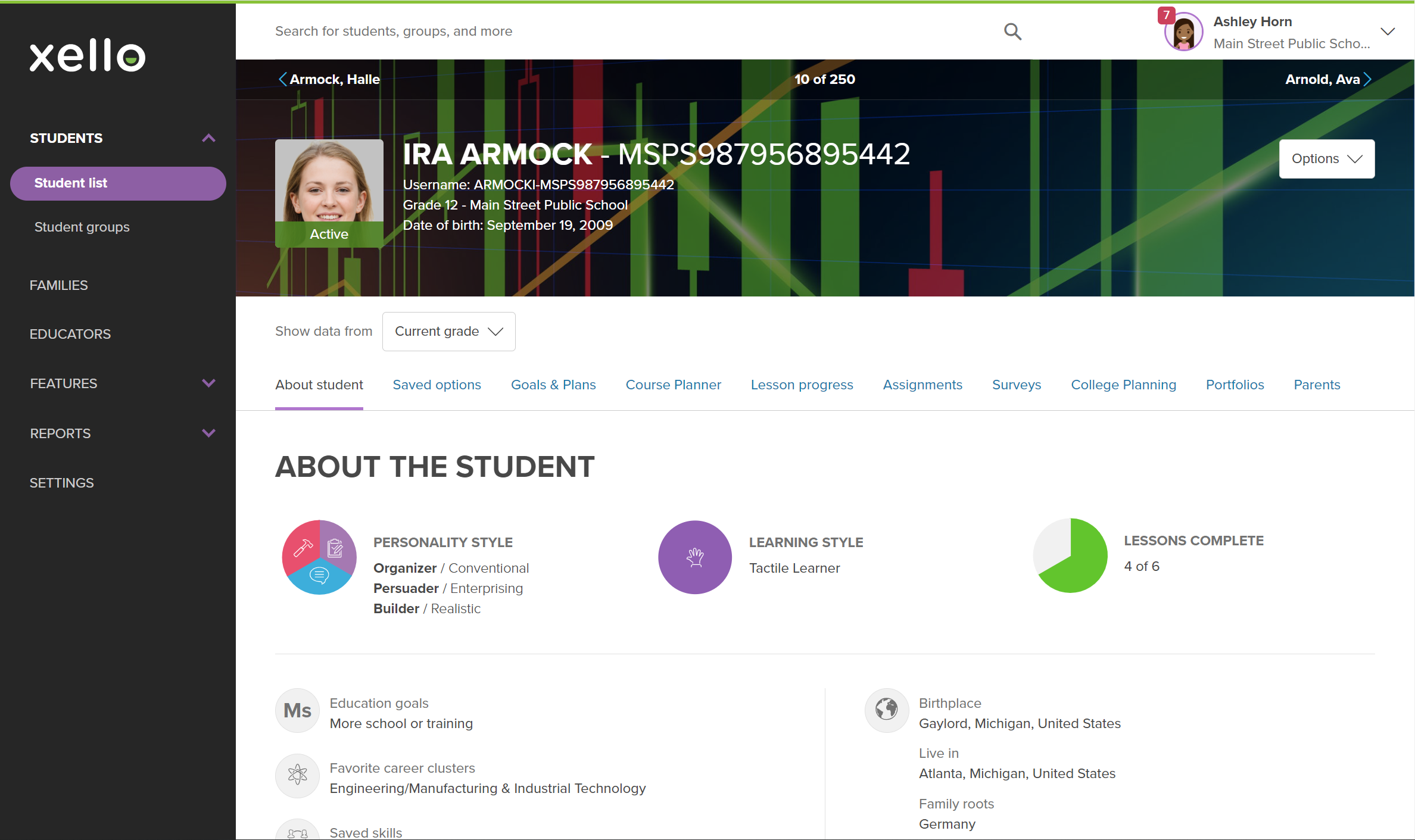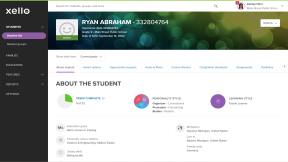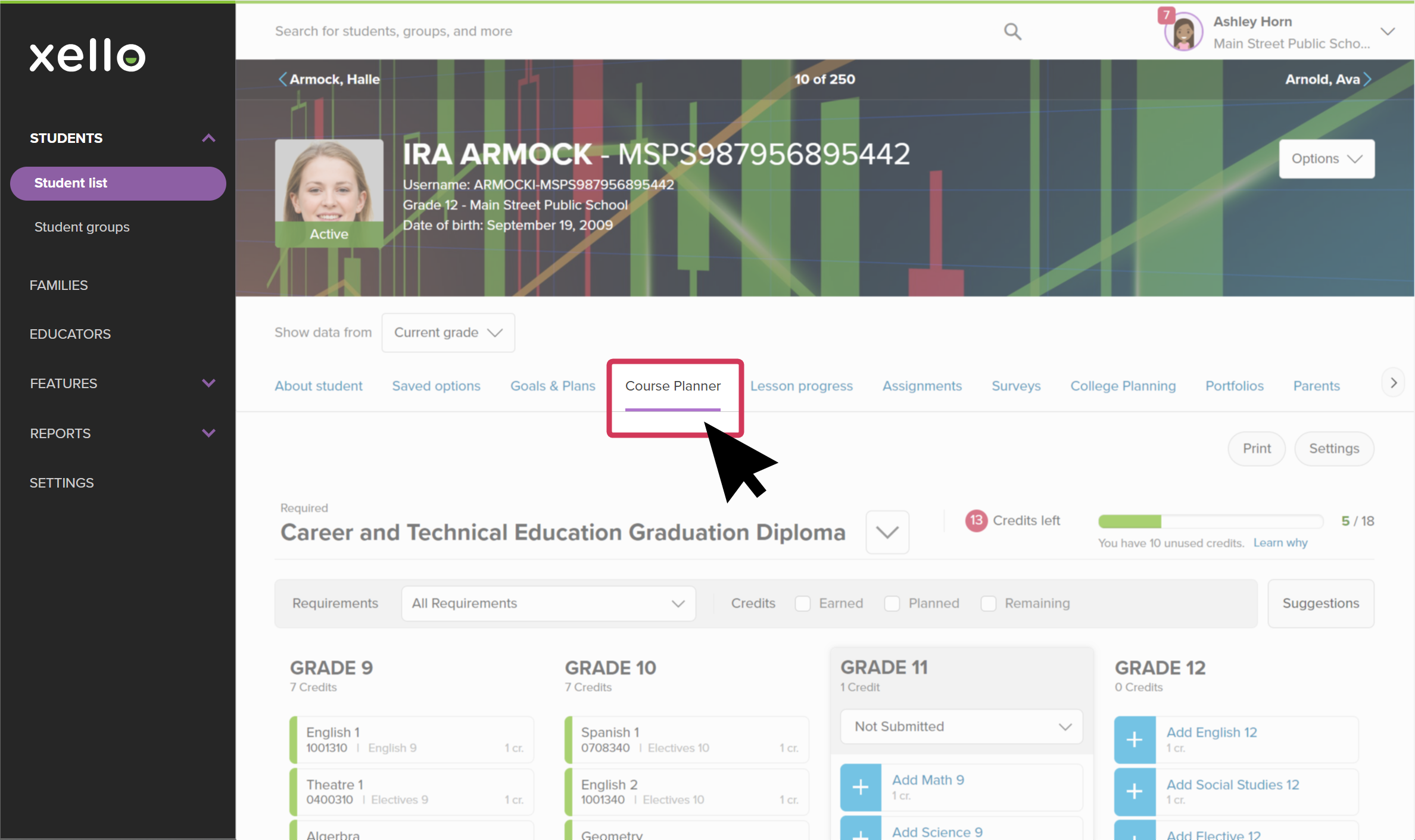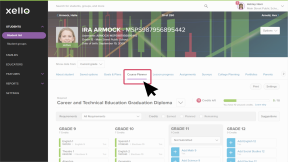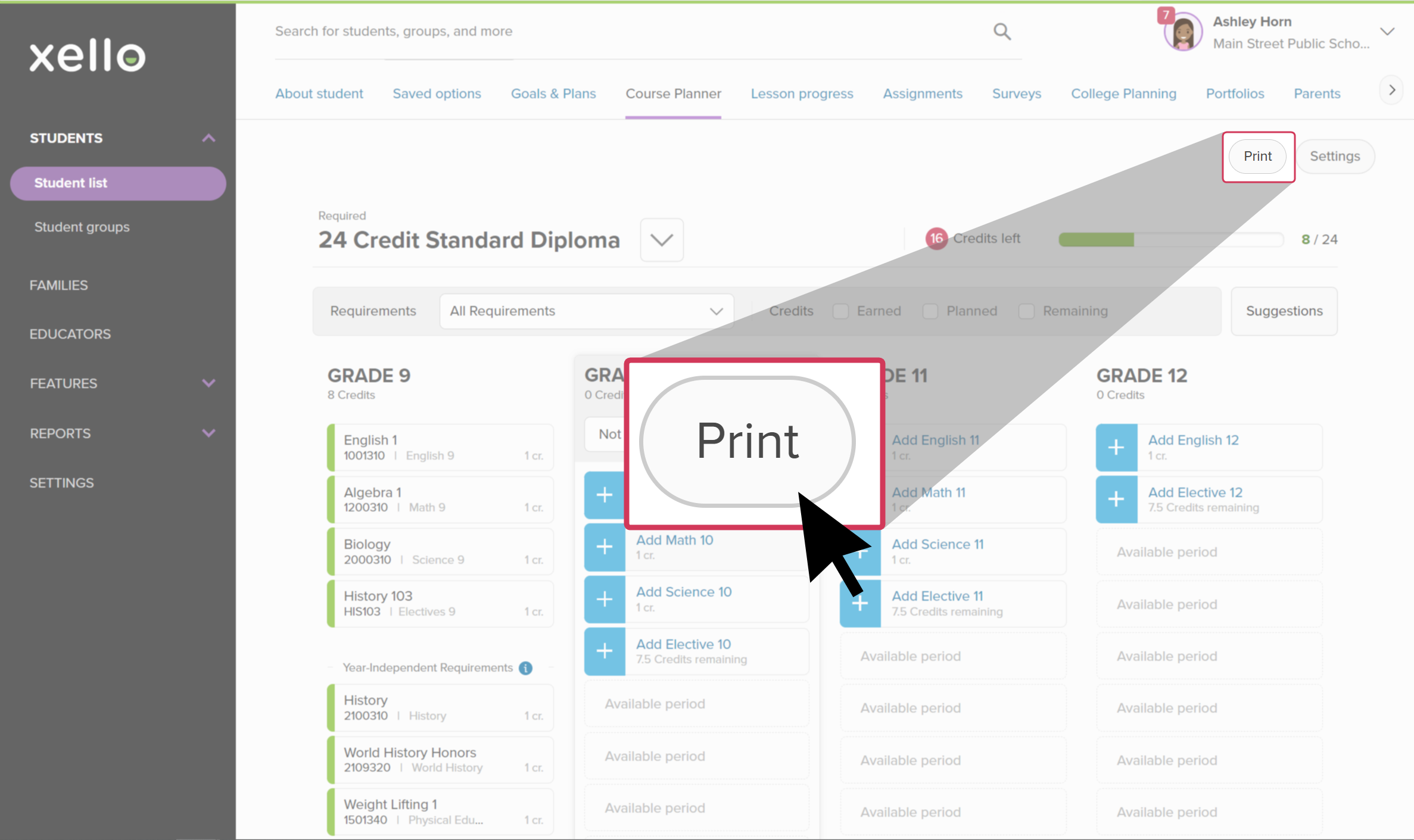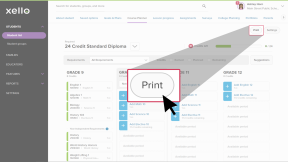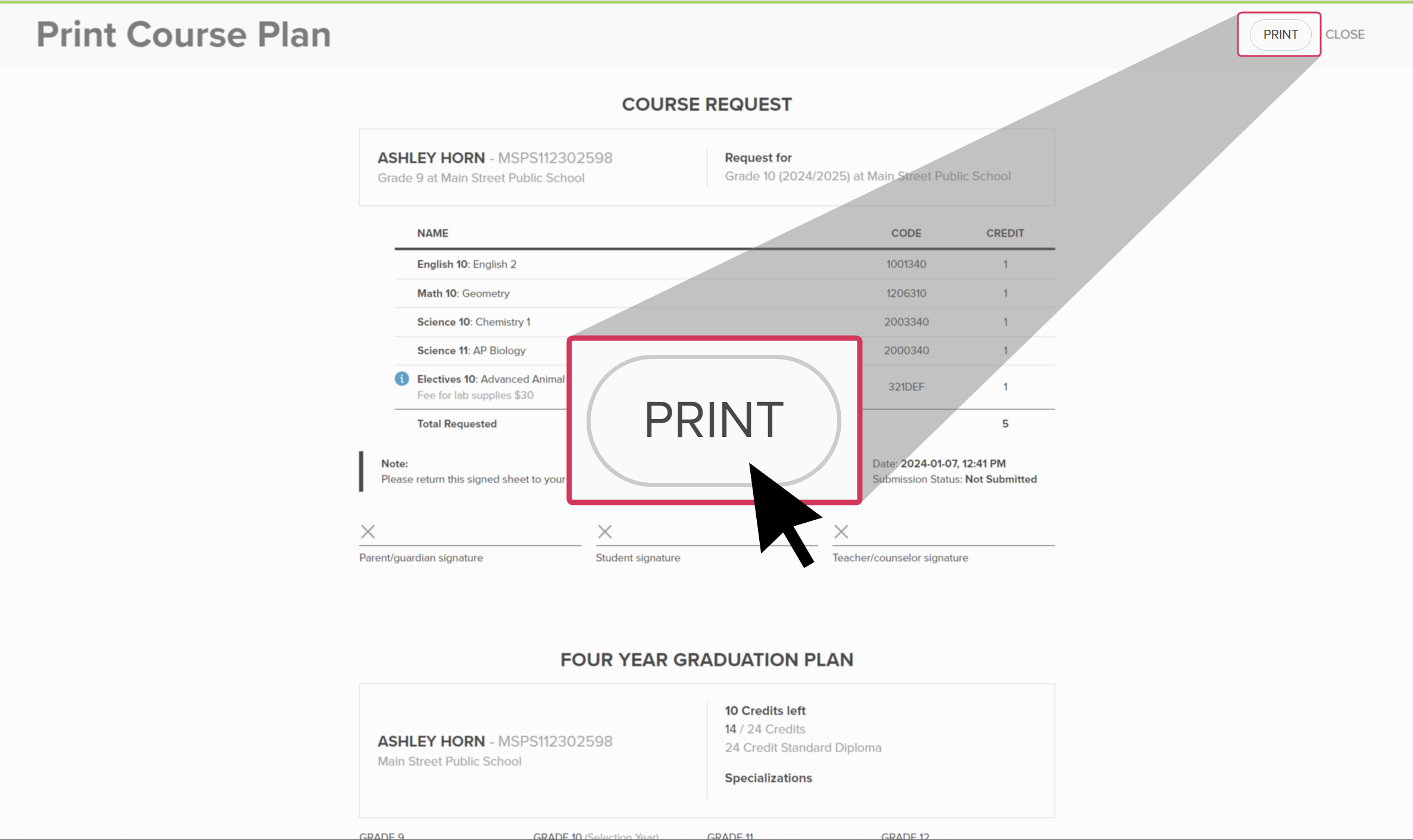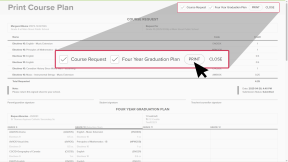While Xello is digital, sometimes a printed version of student work is necessary - including the student's course plan.
Xello's printed four-year course plan includes credits left, selected courses, as well as space for Parent/Guardian, Student, and Counselor signatures.
To print a student's course plan:
- In the search bar located at the top of any page in your educator account, enter the student's name or ID.
- Click on the student's name. The About student tab of their profile opens.
- Click the Course Planner tab.
- From the top right of the Course Planner page, click Print to open the print preview of the course plan.
- From the top of the print preview page, click Print.
- You can deselect Course Request and Four Year Graduation Plan to remove them from the printed version.
Additional resources
-
Short Video
Short VideoManaging students' high school course plans NewIn this short video, you'll see how Xello’s Course Planner lets students manage their course selections to meet diploma requirements.
-
PDF
PDFWork with student course plans NewFollow this guide for tips on how to make your course planner review process a breeze. Learn how to review, track, action, and approve student course plans.
-
PDF
PDFCourse Planner annual tasks guideDownload this guide for helpful reminders on what to review and update in Xello's Course Planner each year.