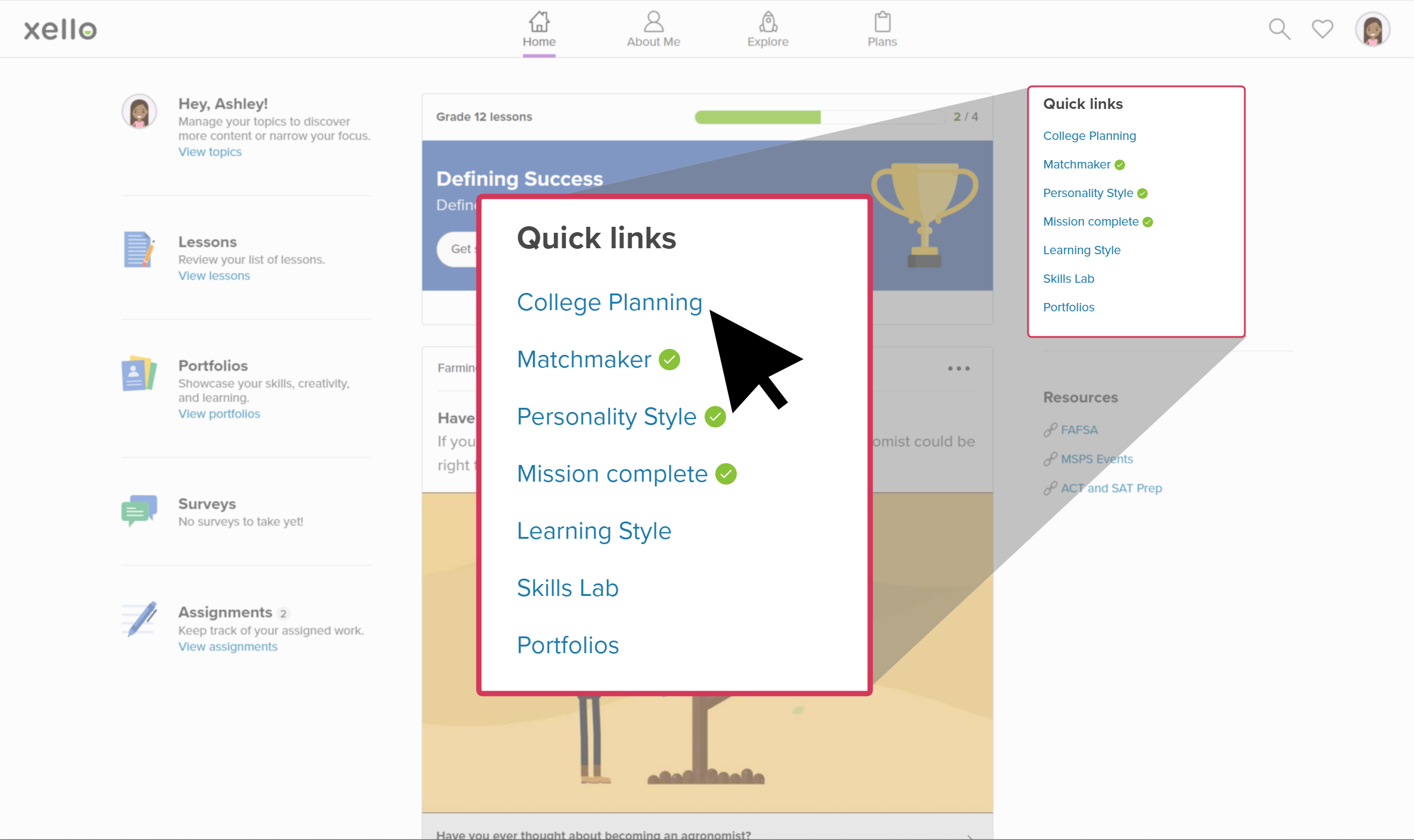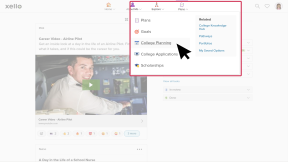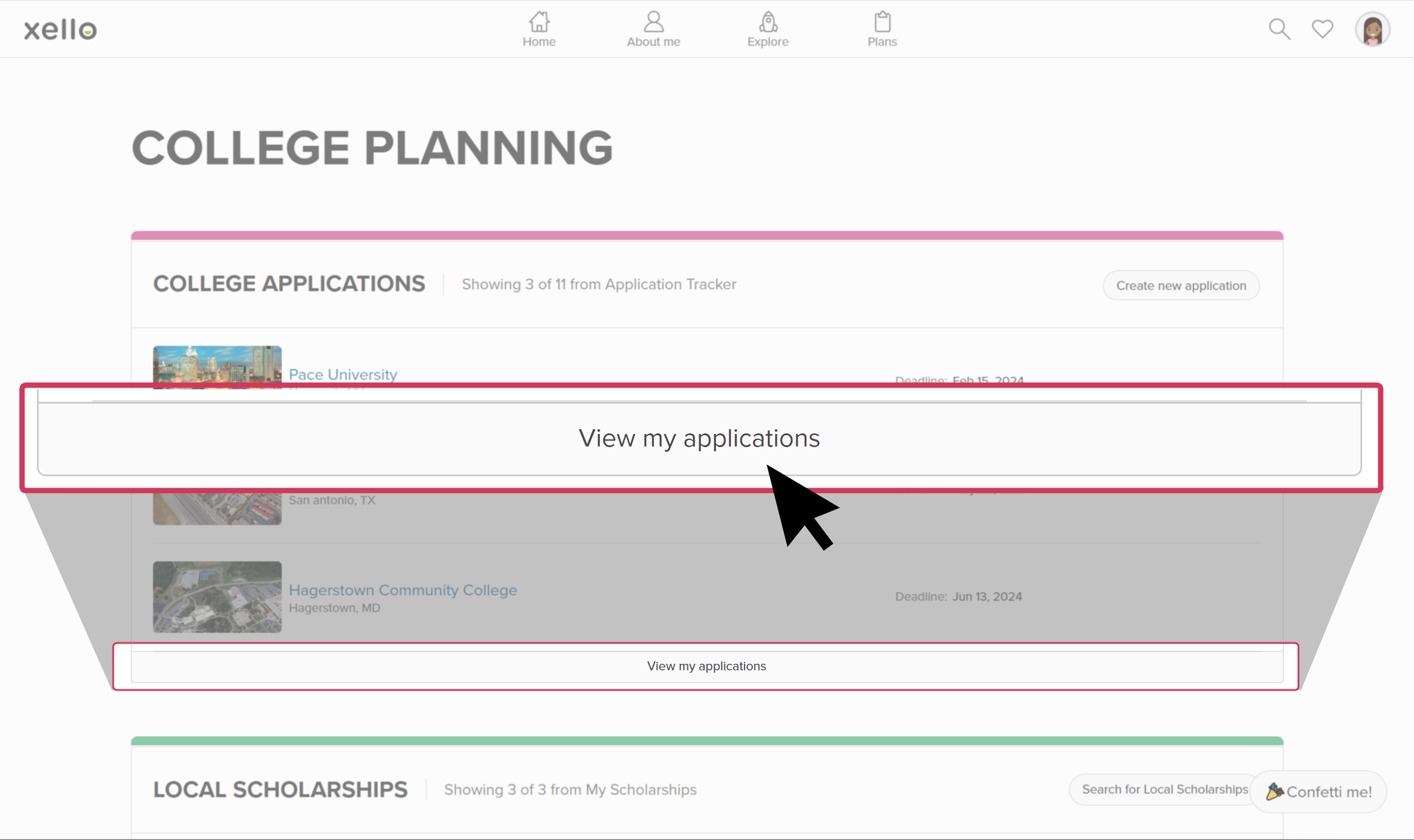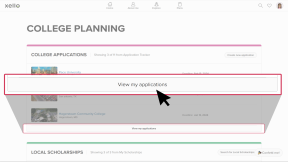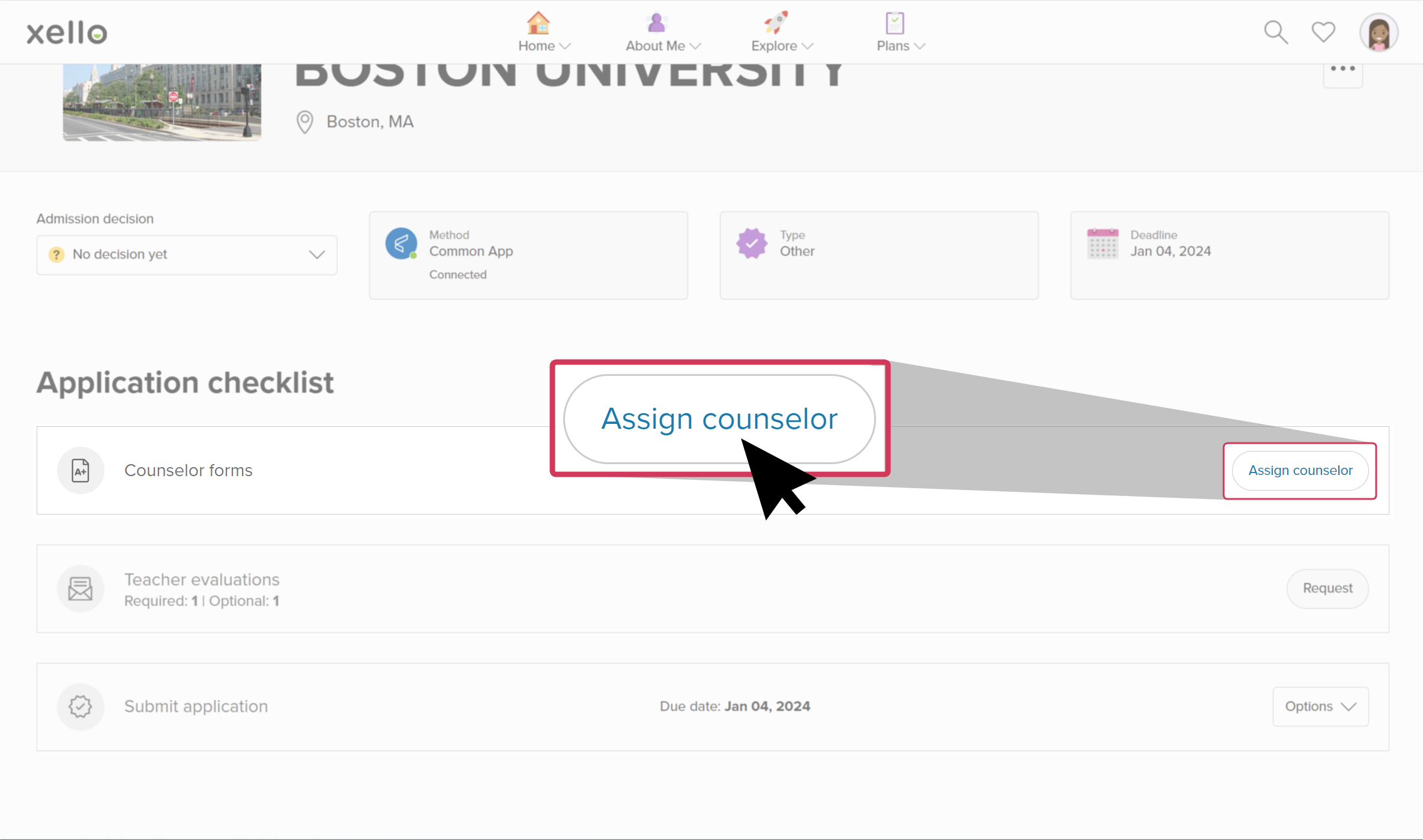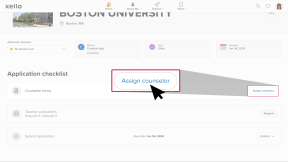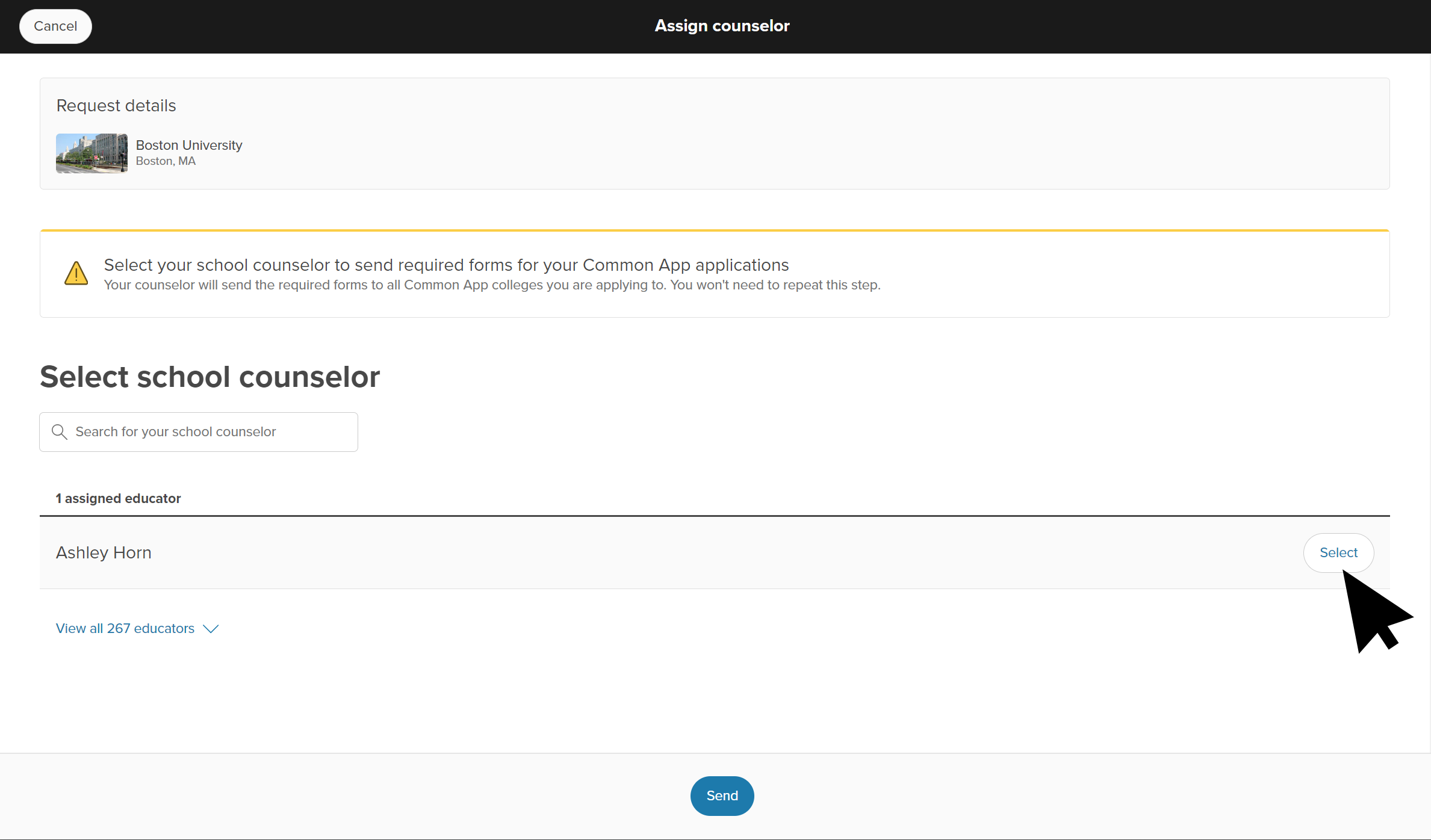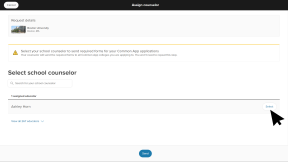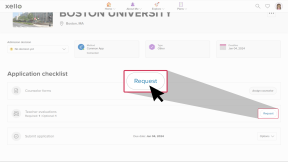For colleges that use Common App for the application process, students use Xello to request their documents are sent to the colleges of their choice.
When students apply to colleges that use Common App, they'll send their document requests through Xello. They'll request that counselors send transcripts and other necessary school reports and forms. They'll request teachers write and send a teacher evaluation to each of their chosen colleges.
Students can see which colleges use Common App in the College Planning section in their account in Xello. The Common App logo will be next to the college name. Students only need to assign one counselor. The counselor gets a notification that they have a request. The counselor sends the student's transcript and forms to every Common App college the student wants to apply to.
Teacher evaluations work similarly. Students send a request to a teacher for an evaluation. The teacher will receive a notification. Once the teacher writes the letter, they'll send it to all the colleges the student has requested. Teachers should make sure to write the letter to the student's accomplishments and not to the institution specifically.
How students request counselor forms
Students use Xello to request their necessary application forms be sent. Necessary forms can include transcripts. How students request counselor forms for Common App colleges:
- They open Plans and click College Planning.
- They click View my applications to see the full list of colleges they’re tracking.
- They click on a college with the Common App logo to open a brief profile of that college.
- Next to Counselor forms, they click Assign counselor to open the list of counselors at their school.
- They choose their counselor and click Select.
- They have the option to deselect and Remove that counselor to select another.
- The student clicks Send and is returned to the college page.
- A banner at the top of the page indicates success.
How students request teacher evaluations
Students use Xello to request teacher evaluations for Common App colleges. Teachers only need to fill this out once for it to be sent to every Common App college the student has saved. Make sure the letter is specific to the student’s accomplishments and not to the institution.
How students request teacher evaluations:
- They navigate to the application profile for the college to which they want a teacher evaluation sent.
- For a reminder, follow steps 1 through 3 above.
- Next to Teacher evaluations, they click Request to open the list of every educator at their school in Xello.
- They can also search for teachers at other schools in their district who also use Xello with Common App enabled. This search is useful for students who have transferred schools and want to request an evaluation from an out-of-school teacher.
- They choose the referrer they'd like and click Send and are returned to the college page.
- A banner at the top of the page indicates success.
Additional resources
-
PDF
PDFCommon App guideUse this guide to learn how students use Common App in Xello, and how you set up a Common App profile, complete student requests, track their progress, and more.
-
PDF
PDFStudent guide for Common App and XelloShare this guide with your students to help them learn how to use Common App and Xello together.
-
PDF
PDFCommon App teacher recommender guideThis guide will help recommenders set up a Common App profile, review and action student requests, submit and unsubmit teacher evaluations.
-
Walkthrough
WalkthroughCommon App integration walkthroughThis walkthrough covers how students link their Common App account to Xello to request documents, how educators create a Common App profile, and manage and track student requests.
-
PDF
PDFCommon App annual tasksA guide to help admin and counselors with wind-down tasks before the end of the Common App school year and start-up tasks before the next.
-
Xello Academy
Xello AcademyXello + Common App for CounselorsIf you're a counselor at a school that uses Common App, then you'd benefit from this course. You'll understand your role in the process, as well as steps for teacher recommenders and students.
-
Recorded webinar
Recorded WebinarXello and Common App 101Xello and Common App have partnered to deliver an integrated college application management experience. In this session, learn how you and your students will manage Common App applications through Xello.
-
Short video
Short videoPaying for college - student-facing videoHelp students learn how to navigate their financial aid options. From applying for FAFSA to learning about scholarships, grants, work-study, and loans.
-
Short Video
Short VideoRequesting your documents for Common AppA student-facing short video that walks through how to request documents for Common App in Xello.
-
Short Video
Short VideoXello's Common App integration for counselorsA short video to walk counselors through how to integrate and begin completing tasks for Common App in Xello.
-
Short Video
Short VideoCommon App teacher recommender through XelloA quick overview of how teachers complete teacher evaluations for students applying to Common App colleges.