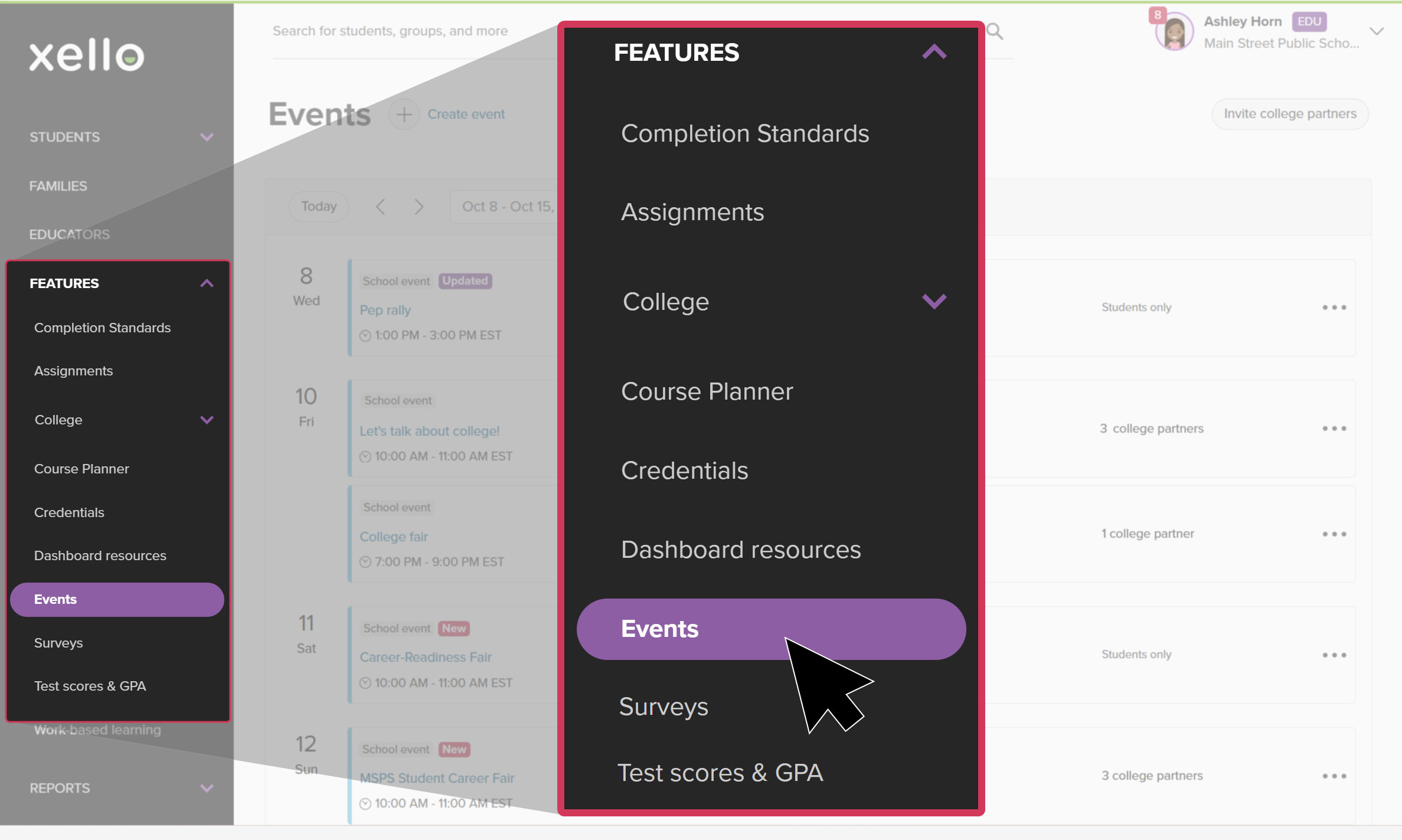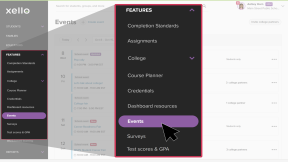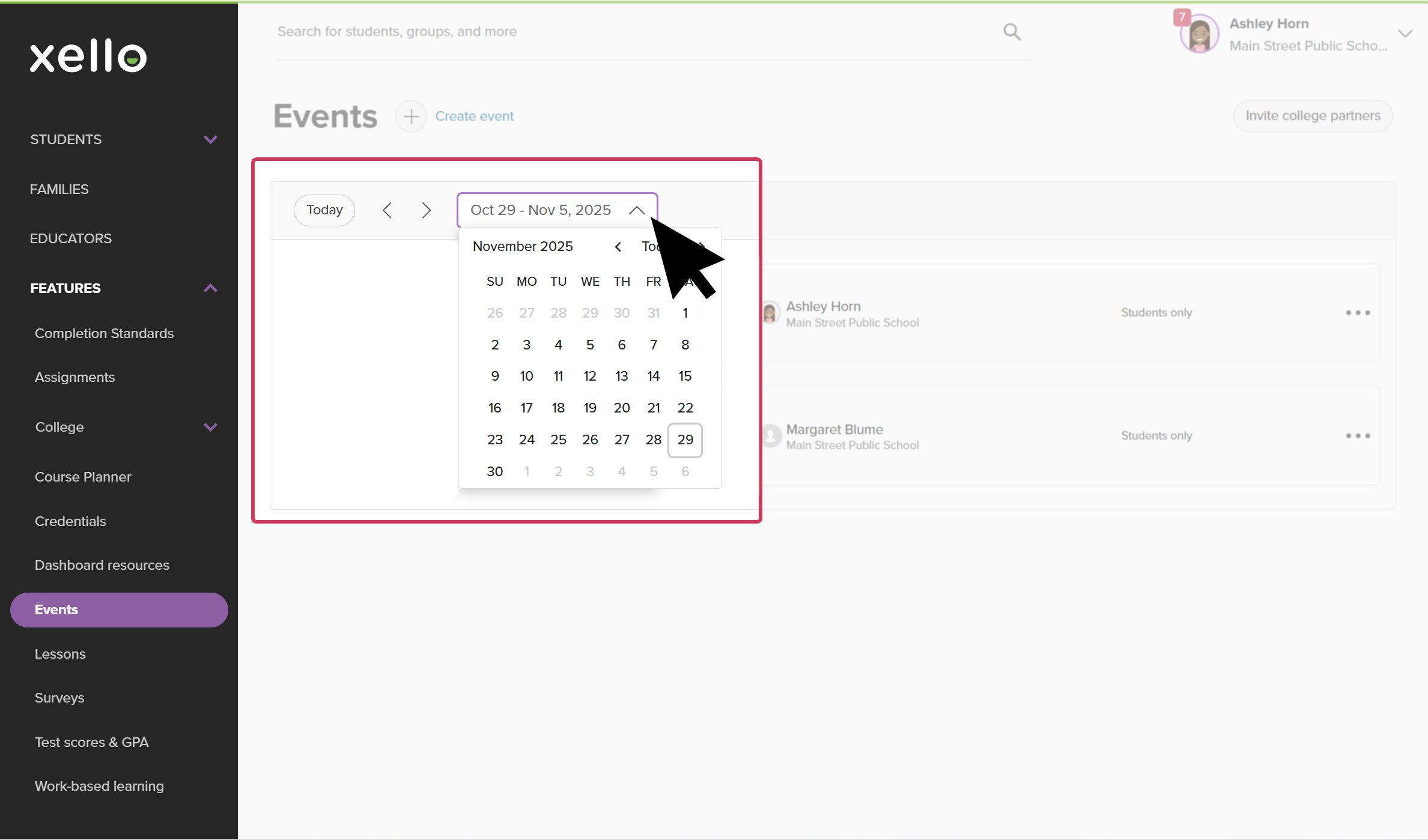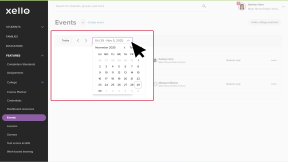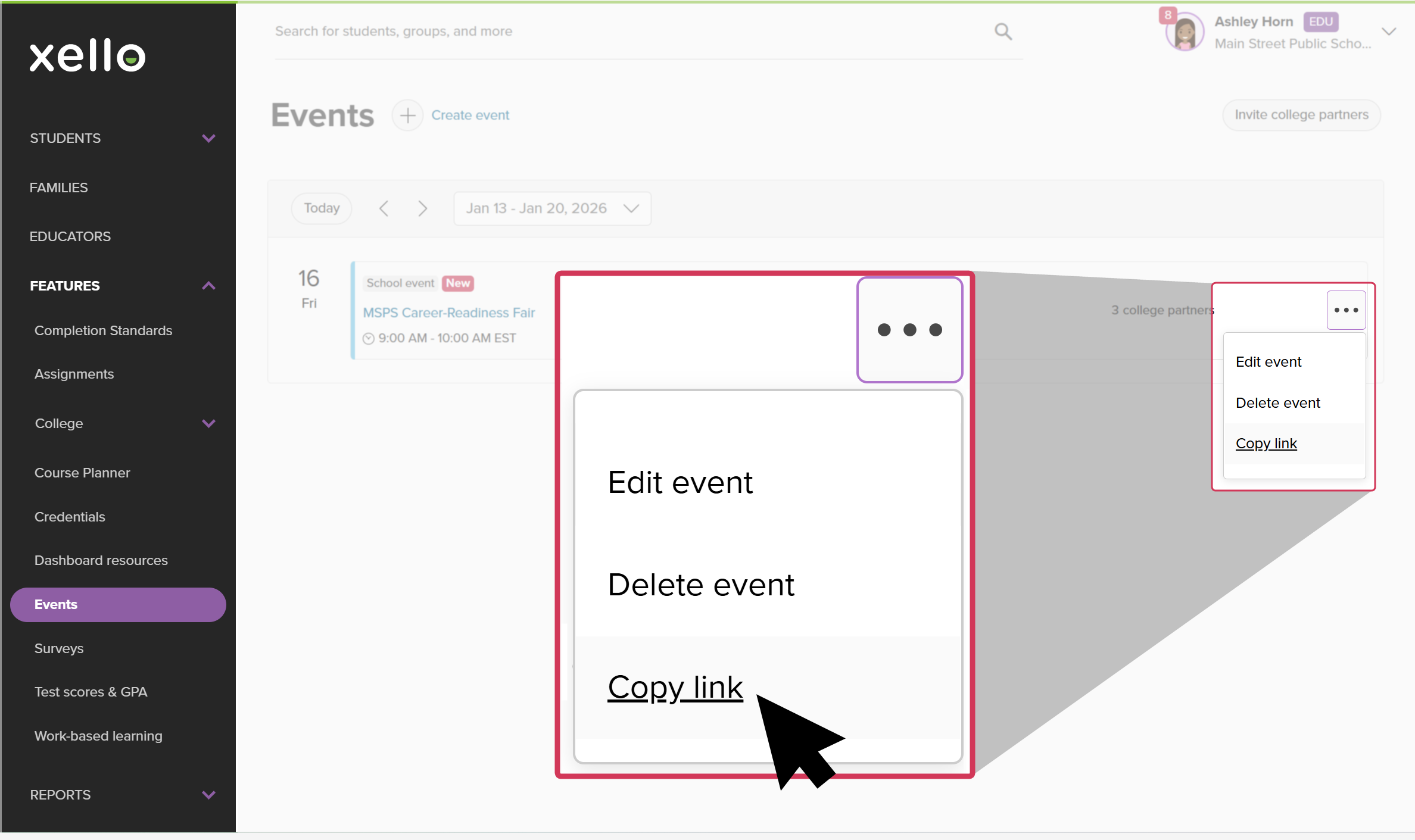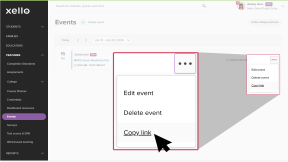You can share your event with students and fellow educators to help promote awareness and attendance.
After you’ve created an event, you can copy and share the link with your students. Post it in an assignment, as a dashboard resource, or include it in a message to a group of students you think would be interested.
To copy and share an event link with students:
- Click Features and select Events.
- Click the date dropdown and use the calendar to pick the date the event is scheduled.
- If you’re unsure of the exact date, you can pick a week and use the arrows to navigate ahead or back until you find it.
- Next to the event, click the three-dot menu and select copy link. This will copy the shareable link to your clipboard which you can then paste.
- Share it with your students in an assignment, dashboard resource, or create a group of students you'd think would be interested and include the link in a message. For reminders on how, check out the links below:
Once a student accesses the link, it’ll open that event’s detail page where they can get more information and sign up.